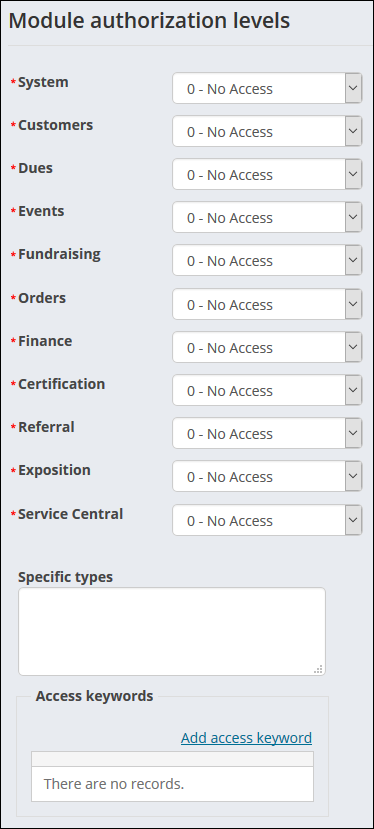Module authorization levels determine what functionality the user sees in the Staff site. The levels are assigned by iMIS area.
To access the Module authorization levels, go to Community > Security > Users:
- Search for the contact and click the name link.
- Click on the arrow to expand the Staff access panel.
- Choose the Module authorization levels and Save.
- Specific Types – Controls the customer types that the user can edit in Customers. The types listed in this field can be edited by the selected user. For example, if you only want the user to be able to edit records with customer type CM, add CM to the Specific Types field. The user will have read-only access to all other records. Separate multiple customer types with spaces or commas.
- Access Keywords – Restricts the user from viewing secured windows, tabs, reports, or windows. Separate multiple access keywords with spaces or commas.
Full and Casual users can access the Staff site based on their authorization levels. The out-of-the-box authorization levels can be updated and viewed from the Staff site sitemap. From RiSE > Site Builder > Manage sitemaps, select Staff site from the drop-down, then click the Access settings tab and expand the Level assignment drop-down.
Note: Some functionality in the Staff site will require you to have a license key. Contact ASI for more information.
Note: See Contact account pages (Party.aspx) for more specific information about security when viewing contact and organization pages.
| Navigation Item | Security Set | Level Assignment | License Required |
|---|---|---|---|
|
Dashboard |
All Staff Full Control |
|
|
| Engagement | |||
|
All Staff Full Control | ||
|
All Staff Full Control | ||
|
Find contacts |
All Staff Full Control |
|
|
|
Add contact |
All Staff Full Control |
|
|
| Manage duplicates | All Staff Full Control | Customers - 8 |
Note: There are two different versions of Contact Merge. Standard is available out-of-the-box, and Plus requires additional licensing. See Managing duplicate contacts for more information. |
|
Committees |
All Staff Full Control |
|
Yes |
|
Communities |
All Staff Full Control |
|
Yes |
| Volunteers: | |||
|
All Staff Full Control | ||
|
All Staff Full Control | ||
| Security: | |||
|
Administrators Full Control | ||
|
Administrators Full Control | ||
Note: See Contact account pages (Party.aspx) for more specific information about security when viewing contact and organization pages.
| Navigation Item | Security Set | Level Assignment | License Required |
|---|---|---|---|
|
Dashboard |
All Staff Full Control |
Customers: 2 - Reports |
|
|
Chapters |
All Staff Full Control |
|
|
| Manage expired members | All Staff Full Control | Dues: 8 - System Setup | |
| Automatic payments: | |||
|
All Staff Full Control | Yes | |
|
All Staff Full Control |
Dues: 4 - Full Entry/Edit |
Yes |
|
All Staff Full Control | Dues: 4 - Full Entry/Edit | Yes |
|
All Staff Full Control | Customers: 4 - Full Entry/Edit | Yes |
| Billing cycles | All Staff Full Control | Dues: 5 - Table Maintenance | |
| Billing products | All Staff Full Control | Dues: 5 - Table Maintenance | |
| Navigation Item | Security Set | Level Assignment | License Required |
|---|---|---|---|
|
Dashboard |
All Staff Full Control |
Fundraising: 2 - Reports |
Yes |
|
Find gift items |
All Staff Full Control |
|
Yes |
| Add gift item |
All Staff Full Control |
Fundraising: 4 - Full Entry/Edit |
Yes |
| Find gifts | All Staff Full Control | Fundraising: 2 - Reports | Yes |
|
Enter gifts |
All Staff Full Control |
Fundraising: 3 – Limited Entry/Edit |
Yes |
|
Moves management: |
|||
|
All Staff Full Control |
Yes |
|
|
All Staff Full Control | Yes | |
| Tribute notification: | |||
|
All Staff Full Control | Yes | |
|
All Staff Full Control | Yes | |
| Gift Aid: | |||
|
All Staff Full Control |
|
Yes |
|
All Staff Full Control |
|
Yes |
| Friendraising: | |||
|
All Staff Full Control |
|
Yes |
|
All Staff Full Control |
|
Yes |
|
All Staff Full Control |
|
Yes |
| Recurring payments: | |||
|
All Staff Full Control |
Fundraising: 4 – Full Entry/Edit |
Yes |
|
All Staff Full Control |
Fundraising: 4 – Full Entry/Edit |
Yes |
|
Import donations |
All Staff Full Control |
Fundraising: 4 – Full Entry/Edit |
Yes |
| Automatic payments: | |||
|
All Staff Full Control | Yes | |
|
All Staff Full Control |
Fundraising: 4 – Full Entry/Edit |
Yes |
|
All Staff Full Control |
Fundraising: 4 – Full Entry/Edit |
Yes |
|
All Staff Full Control |
Fundraising: 4 – Full Entry/Edit |
Yes |
| Configure premiums | All Staff Full Control | Fundraising: 4 – Full Entry/Edit | Yes |
| Navigation Item | Security Set | Level Assignment |
|---|---|---|
|
Dashboard |
All Staff Full Control |
Events: 2 - Reports |
|
Find events |
All Staff Full Control |
|
|
Add event |
All Staff Full Control |
Events: 5 – Table Maintenance |
|
Calendar |
All Staff Full Control |
|
| Issue event confirmations |
All Staff Full Control |
|
| Manage templates | All Staff Full Control | Events: 5 – Table Maintenance |
| Navigation Item | Security Set | Level Assignment |
|---|---|---|
|
Dashboard |
All Staff Full Control |
Orders: 2 - Reports |
|
Find products |
All Staff Full Control |
|
|
Add product |
All Staff Full Control |
Orders: 4 – Full Entry/Edit |
| Find orders | All Staff Full Control | Orders: 2 - Reports |
|
Promotions |
All Staff Full Control |
Orders: 5 – Table Maintenance |
| Navigation Item | Security Set | Level Assignment | License Required |
|---|---|---|---|
| Advanced email |
All Staff Full Control |
Yes | |
|
Communication templates |
All Staff Full Control |
|
|
| Communication logs | All Staff Full Control | ||
| Campaigns: | |||
|
Campaign Users Full Control |
|
Yes |
|
Campaign Users Full Control |
|
Yes |
|
Campaign Users Full Control |
|
Yes |
|
Campaign Users Full Control |
|
Yes |
|
Campaign Users Full Control |
|
Yes |
|
Everyone Full Control | ||
|
Campaign Admins Full Control |
|
Yes |
| Segmentation: | |||
|
Segmentation Users Full Control |
|
Yes |
|
Segmentation Admins Full Control |
|
Yes |
| RFM: | |||
|
RFM Users Full Control |
|
Yes |
|
RFM Admins Full Control |
|
Yes |
| Process manager: | |||
|
Opportunity Users Full Control |
|
Yes |
|
Opportunity Users Full Control |
|
Yes |
|
Opportunity Admins Full Control |
|
Yes |
| Navigation Item | Security Set | Level Assignment | License Required |
|---|---|---|---|
| Enrollments: | |||
|
All Staff Full Control |
Certification: 3 - Limited Entry/Edit |
Yes |
|
All Staff Full Control |
Certification: 3 - Limited Entry/Edit |
Yes |
|
All Staff Full Control |
Certification: 4 - Full Entry/Edit |
Yes |
| Pending approvals: | |||
|
All Staff Full Control |
Certification: 3 - Limited Entry/Edit |
Yes |
|
All Staff Full Control |
Certification: 3 - Limited Entry/Edit |
Yes |
| Define programs: | |||
|
All Staff Full Control |
|
Yes |
|
All Staff Full Control |
Certification: 4 - Full Entry/Edit |
Yes |
|
All Staff Full Control |
Certification: 4 - Full Entry/Edit |
Yes |
|
All Staff Full Control |
Certification: 4 - Full Entry/Edit |
Yes |
|
All Staff Full Control |
Certification: 5 - Table Maintenance |
Yes |
|
Providers |
All Staff Full Control |
Certification: 3 - Limited Entry/Edit |
Yes |
| Navigation Item | Security Set | Level Assignment |
|---|---|---|
|
Invoices |
All Staff Full Control |
Finance: 2 - Reports |
|
View batches |
All Staff Full Control |
Finance: 2 - Reports |
|
Advanced Accounting Console |
All Staff Full Control |
| Navigation Item | Security Set | Level Assignment | License Required |
|---|---|---|---|
|
Guided Performance Scorecard |
Full Staff Full Control |
|
|
|
All reports |
Administrators Full Control |
|
|
|
Contact reports |
Reporting Users Full Control |
Customers: 2 - Reports |
|
| Membership reports | Reporting Users Full Control | Customers: 2 - Reports | |
|
Fundraising reports |
Reporting Users Full Control |
Fundraising: 2 - Reports |
Yes |
|
Event reports |
Reporting Users Full Control |
Events: 2 - Reports |
|
|
Commerce reports |
Reporting Users Full Control |
Orders: 2 - Reports |
|
|
Accounting reports |
Reporting Users Full Control |
Customers: 2 - Reports |
Yes |
|
Content reports |
Administrators Full Control |
|
|
Note: If you are not a SysAdmin, you must be at least a Casual or Full user who belongs to at least one content authority group to have access to certain areas of RiSE. Public users who are members of a content authority group cannot access RiSE, but they can interact with content records by using Easy Edit. See Administering security for more information about Casual, Full, and Public user access.
| Navigation Item | Security Set | License Required |
|---|---|---|
| Site Builder: | ||
|
Administrators Full Control |
|
|
Administrators Full Control |
|
|
Administrators Full Control |
|
| Page Builder: | ||
|
|
|
|
|
|
|
|
|
|
||
|
|
|
| Theme Builder: | ||
|
Administrators Full Control OR Full/Casual user who also belongs to at least one content authority group |
Yes |
|
Yes | |
|
Yes | |
| Tagging: | ||
|
Administrators Full Control |
|
|
|
|
| Maintenance: | ||
|
Administrators Full Control |
|
|
Administrators Full Control |
|
|
Administrators Full Control |
|
|
Administrators Full Control |
|
|
Administrators Full Control | |
|
Intelligent Query Architect |
Administrators Full Control |
|
|
Business Object Designer |
Administrators Full Control |
|
| Panel Designer | Administrators Full Control | |
|
Process automation |
Administrators Full Control |
Note: There are two different versions of Process Automation. Standard is available out-of-the-box, and Plus requires additional licensing. See Using scheduled tasks and Displaying automated alerts for more information. |
| Scoring | Administrators Full Control |
Note: There are two different versions of Scoring. Standard is available out-of-the-box, and Plus requires additional licensing. See Scoring for more information. |
|
Document system |
Administrators Full Control |
|
| Workflow: | ||
|
Administrators Full Control |
|
|
Administrators Full Control |
|
|
Administrators Full Control |
|
|
Task viewer |
Administrators Full Control |
|
| Navigation Item | Security Set | Level Assignment | License Required |
|---|---|---|---|
|
About iMIS |
Administrators Full Control |
|
|
|
Organization |
Administrators Full Control |
|
|
| Contacts: | |||
|
Administrators Full Control |
|
|
|
Administrators Full Control |
|
|
|
Administrators Full Control |
|
|
|
Administrators Full Control |
|
|
|
Administrators Full Control | ||
|
Administrators Full Control |
|
|
|
Administrators Full Control | Customers: 8 - System Setup | |
|
Administrators Full Control | Customers: 8 - System Setup | |
|
Administrators Full Control | Customers: 5 - Table Maintenance | |
|
Administrators Full Control | Customers: 5 - Table Maintenance | |
|
Administrators Full Control | Customers: 8 - System Setup | |
| Addresses: | |||
|
Administrators Full Control |
Customers: 5 - Table Maintenance | |
|
Administrators Full Control | Customers: 5 - Table Maintenance | |
|
Administrators Full Control | Customers: 5 - Table Maintenance | |
|
Communities |
Administrators Full Control |
|
|
| Membership | Administrators Full Control | Dues: 5 - Table Maintenance | |
| Fundraising | Administrators Full Control | Fundraising: 5 - Table Maintenance | |
| Events | Administrators Full Control | Events: 8 - System Setup | |
| Commerce: | |||
|
Administrators Full Control |
|
|
|
Administrators Full Control |
Orders: 5 - Table Maintenance | |
|
Administrators Full Control |
Orders: 5 - Table Maintenance | |
|
Administrators Full Control |
Orders: 5 - Table Maintenance | |
|
Administrators Full Control |
Orders: 5 - Table Maintenance | |
|
Administrators Full Control |
Orders: 5 - Table Maintenance | |
|
Administrators Full Control |
Orders: 8 - System Setup | |
| Finance: | |||
|
Administrators Full Control | Finance: 8 - System Setup | |
|
Administrators Full Control | Finance: 8 - System Setup | |
|
Administrators Full Control | Finance: 5 - Table Maintenance | |
|
Administrators Full Control | Finance: 5 - Table Maintenance | |
|
Administrators Full Control | Finance: 5 - Table Maintenance | |
|
Administrators Full Control | Finance: 5 - Table Maintenance | |
|
Administrators Full Control |
Finance: 5 - Table Maintenance |
|
|
Administrators Full Control | Finance: 8 - System Setup | |
|
Administrators Full Control | Finance: 5 - Table Maintenance | |
|
Administrators Full Control | Finance: 8 - System Setup | |
|
Administrators Full Control |
Yes | |
|
Administrators Full Control |
Orders: 5 – Table Maintenance |
Yes |
|
Administrators Full Control | Yes | |
| RiSE: | |||
|
Administrators Full Control |
|
|
|
Administrators Full Control |
|
|
|
Administrators Full Control |
|
|
|
Administrators Full Control | ||
|
Administrators Full Control | ||
|
Administrators Full Control |
|
|
|
Language translation: |
|||
|
Administrators Full Control |
|
Yes |
|
Administrators Full Control |
|
Yes |
| Utilities: | |||
|
Administrators Full Control |
|
|
|
Administrators Full Control | System: 5 - Table Maintenance | |
|
Administrators Full Control |
|
|
|
Administrators Full Control |
|
|
|
Advanced email |
Administrators Full Control |
|
Yes |