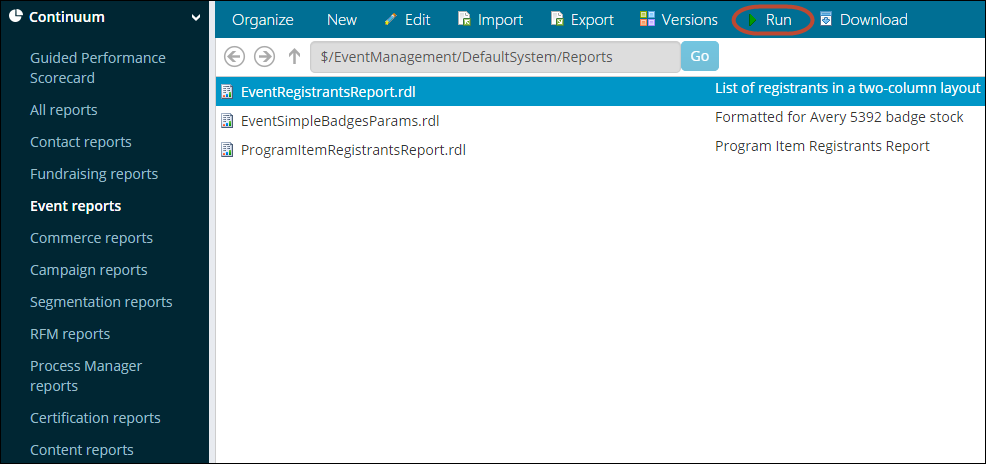SSRS reports
All new iMIS reports use IQA or SSRS. Using an IQA or SSRS report is how you can get report data on the web.
Getting started:
iMIS installs the SSRS Report Viewer control for ASP.NET applications that comes with Microsoft Visual Studio, and uses the Report Viewer control, which offers a document map, jump-to-page, zoom, and search. All you need to download is the correct version of Business Intelligence Development Studio.
Ways to run an iMIS report:
- Generate a default SSRS report on the fly using the Report command in IQA.
- Browse to a content record that has an SSRS Report content item configured on it.
- From the Staff site, go to Continuum and select one of the reporting sub-navigation items. Select a report, then click Run.
- Run SSRS reports directly from the Document system.
Note: Where to find samples: In the Document system, go to $/Samples/ReportingServices to access example SSRS reports (each of which has a query, a template, and a run-time report).