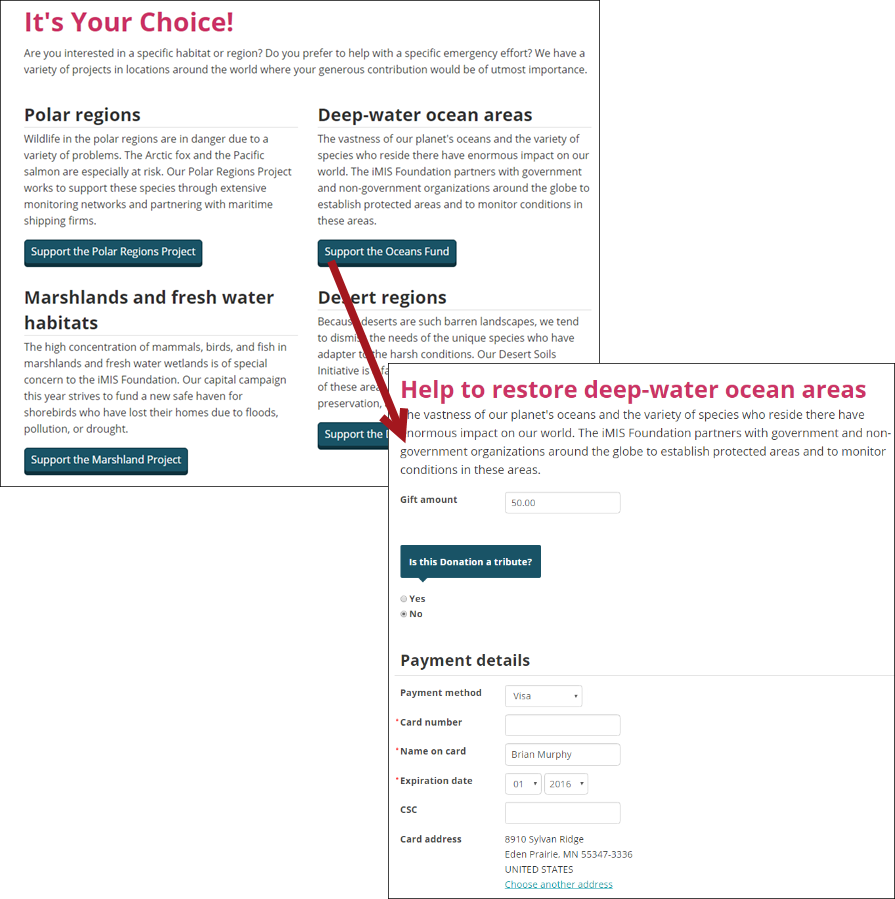Staff users are able to define gift items that members and donors can donate to. Before you enter contributions towards gifts and pledges, you must first define the gift items that are to be credited with the contributions. Gift items must include a fund. See Setting up funds before defining a new gift item. If you use a general ledger system, the gift item also determines the general ledger income account to be credited.
To edit a gift item, go to Fundraising > Find gift items, then select the edit icon.
Do the following to define new gift items:
- From the Staff site, go to Fundraising > Add gift item.
- (read only) The Item type and Category fields are read-only, and are automatically defined as gifts.
- Enter the Item code. For example, if the gift you are adding is the Disaster Relief Fund, the Item code could be DRF.
- Enter the Name and Description of the Item.
- Enter a Suggested amount. This is the amount that will automatically display when someone is giving to the donation item. Donors can always overwrite the suggested amount.
- (optional) Enter dates and times for Show in search to provide a date range in which your product will show up in searches. Staff users can choose to show inactive products in their search results.
- (optional) Click the edit icon to display a picture for this item.
- (Accounting tab) Review the default settings and make any required changes for the item:
- (required) From the Financial entity drop-down, select the fund associated with this gift item. All donations made to this gift item will be deposited into this fund. For more information about creating a fund, see Setting up funds.
- (required) Charitable item is selected by default when creating a new gift item:
- Enter the Fair market value associated with the gift item. This value defines the value of the benefit (if any) that a donor is receiving in exchange for purchasing the Charitable item with which the Fair market value is associated.
- Select the Income account to associate with this gift item. Begin typing to populate the field.
- Click Save. The item detail page displays as it will appear to users. In addition, the item will display in the list of product items. The user can click the item name to view details.
Note: If the gift item you are creating is for a Cause2Give donation import, the Item code must match the donation level Name or Fund Code exactly.