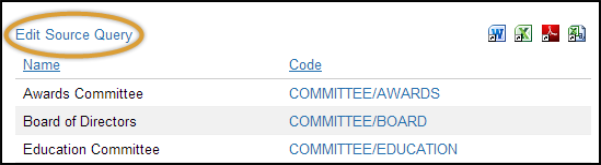You can edit the queries behind IQA-generated lists directly from the page on which the list appears. Authorized users are able to edit an existing query that drives an IQA-generated list directly from the pages on which they appear. When you see a link called Edit Source Query above such a list, you can click the link and change the query in place, without leaving the page or navigating the Document system. This enables you to make quick and easy changes to query filters, column display, and sorting.
If the link does not appear above a query-generated list, then you must navigate to IQA to edit the query. For example, you cannot edit query-generated lists from some content items. Some IQA features are disabled from this view of the query: you cannot rename the query or Save As. Depending upon the list's implementation in iMIS, a list's Edit Source Query link might be hidden until the query is run for the first time.
Warning!
Queries are not versioned in iMIS. If you are unsure about the changes you are about to make, navigate to IQA so that you can create a copy of the original query before making any edits.
Do the following to modify a query from a webpage:
- Click Edit Source Query.
- Modify the information for the query.
- Rename the query.
- Add sources.
- Define filters.
- Specify columns and links to display.
- Select column sort order for display.
- Edit security settings.
- Click Save.
- Run the query to check the results and the display.
- (optional) Select Report and save this report definition to your workstation or to the Document system.
- Click Save.