Enter and edit cash receipts window
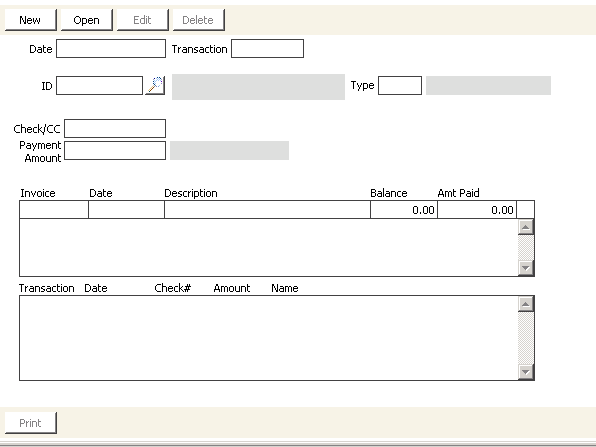
Date
iMIS automatically enters the current system date (or the date you entered earlier in the session) for the transaction date.
To override this date, click on the field (or press Shift+Tab to return to the Date field) and enter a new value.
Note: If you are using batch control, this field defaults to the active batch date, which you cannot override.
Transaction
(read only) The transaction number is automatically assigned by iMIS after the transaction has been processed.
Invoice
Enter the numeric code listed on the manual (paper) invoice. If no code exists and you leave this field empty, iMIS supplies a sequential reference number that appears on all related windows and reports. Reference numbers have a prefix of R.
ID
Enter the customer ID that applies to the cash receipt, or use the lookup icon to select a value.
Type
(read only) The customer type that corresponds to the customer ID.
Check/CC
If payment is made by check, then enter the check number. If the payment is made by credit/debit card, then enter the abbreviation for the credit/debit card.
To apply a credit balance to an item, enter an asterisk (*) in the Check/CC field and press Tab. Select the credit from the drop-down list on the Select Open Payments window (you can toggle between viewing the individual's available credits and all available third-party credits by clicking the Indiv/All toggle button) and click OK. Enter the credit amount in the Payment Amount field.
AR credit/debit card codes should already be set up on the Set up cash accounts window. See Setting up Cash Accounts for information on this procedure.
If you enter a valid credit/debit card code, additional payment fields display:
- CC #- Enter the credit/debit card number.
- CSC - (Displays only if the associated card authorization account uses immediate authorization, or deferred authorization with the Save CSC Prior to Authorization checkbox selected) Enter the Card Security Code. CSC can be a required value (see Requiring a Card Security Code (CSC) for credit/debit card transactions) for specific cash accounts.
- Exp - Enter the card's expiration month and year (mm/yy).
- Authorize - Enter any authorization code here. (If credit card authorization is enabled, this field populates when the payment is approved.)
- Name on CC - Enter the name as it appears on the payment card.
- Issue # - (Displays only if the associated cash account accepts an issue number) Enter the European debit card's issue number.
- Issue Date - (Displays only if the associated cash account accepts an issue date) Enter the European debit card's issue date (mm/yy).
- Gateway Ref # - Read only: Populates when the gateway provider returns the reference number for the transaction.
Note: If Advanced PCI Compliance > Do not retain cardholder information is enabled, iMIS saves transactions without cardholder data and shows only gateway reference number and authorization code fields (see Implementing Advanced PCI Compliance options).
Payment Amount
Enter the payment amount, whether the payment is made by check or credit/debit card.
Invoice
Displays the invoice reference number.
Date
Displays the invoice date.
Description
Displays a brief description of the selected invoice.
Balance
Displays the invoice balance.
Amt Paid
Displays the amount that is being applied to the selected invoice.
Transaction list
Displays the transaction date, check number or credit/debit card type, transaction amount, and customer name.
To enter AR payments
Note: If the Cash Application Auto Apply option is not enabled on the Set up module window, iMIS enables you to decide the line items where the payment should be applied.
- From AR/Cash, select Enter and edit transactions > Cash receipts to open the Enter and edit cash receipts window.
- Click New.
- Enter the customer ID, or use the lookup icon to select a value.
- If you want to apply a credit balance to an item, perform the following steps:
- Enter an asterisk (*) in the Check/CC field and press Tab.
- Select the credit from the drop-down list on the Select Open Payments window (you can toggle between viewing the individual's available credits and all available third-party credits by clicking the Indiv/All toggle button) and click OK.
- Enter the credit amount in the Payment Amount field.
- In the Check/CC field, enter the check number or credit/debit card type, and press Tab. If you entered a valid credit/debit card type in the Check/CC field, enter the following information:
- CC #- Enter the credit/debit card number.
- CSC - (Displays only if the associated card authorization account uses immediate authorization, or deferred authorization with the Save CSC Prior to Authorization checkbox selected) Enter the Card Security Code. CSC can be a required value (see Requiring a Card Security Code (CSC) for credit/debit card transactions) for specific cash accounts.
- Exp - Enter the card's expiration month and year (mm/yy).
- Authorize - Enter any authorization code here. (If credit card authorization is enabled, this field populates when the payment is approved.)
- Name on CC - Enter the name as it appears on the card.
- Issue # - (Displays only if the associated cash account accepts an issue number) Enter the European debit card's issue number.
- Issue Date - - (Displays only if the associated cash account accepts an issue date) Enter the European debit card's issue date (mm/yy).
- Enter the payment amount in the Payment Amount field, and press Tab.
- Select one of the following transaction options:
- To apply cash to an item, double-click on the item in the list and enter the amount to apply to the item in the Amt Paid field.
- To undo the cash application, double-click the item again.
- To apply cash as a future or unidentified credit, double-click the (Pre-Pay - New) line (or single-click and fill in the Amt Paid with the prepayment amount), which creates an item named PrePay: transaction date.
- To partially apply cash to an item, select the line and enter the amount to apply to the item in the Amt Paid field.
- Click Save.
Note: Advanced PCI Compliance > Do not retain cardholder information is enabled, iMIS saves transactions without cardholder data and shows only gateway reference number and authorization code fields (see Implementing Advanced PCI Compliance options).
To automatically apply AR payments
Note: You can edit only transactions that are in an open batch or that have not been transferred to the GL.
The method for finding and editing AR payment transactions is similar to the sales transaction editing process.
- If the Enter and edit cash receipts window is not open, from AR/Cash, select Enter and edit transactions > Cash receipts.
- Click Open.
- Enter the customer ID or use the lookup icon to select a value, then press Enter.
- Select the line item for the transaction you wish to alter.
- Click Edit.
- Enter the payment amount in the Payment Amount field.
- Enter the payment amount in the Amt Paid field.
- Click Save.
To reverse a payment and record returned checks
Use the Enter and edit cash receipts window to record returned checks, or to reverse all or a portion of a payment for a sales transaction or simple order entry transaction if the payment was made through Cash Receipts. The following procedure records a returned check.
- From AR/Cash, select Enter and edit transactions > Cash receipts to open the Enter and edit cash receipts window.
- Click New.
- Enter the customer ID or click the Lookup icon to select a value, then press Enter.
- Enter the original check number or credit card information.
- Enter a negative amount in the Payment Amount field.
- Select the line item where the payment is to be removed.
- Enter a negative amount in the Amt Paid field.
- Click Save.
- You can view the reversal. From Customers, find the customer record, select the AR/Cash tab, and double-click the line item entry for the original transaction to display the Transaction Ledger window.
Note: If you are recording a returned check, you can preface the Check/CC field entry with RET or a similar abbreviation to make it easier to identify return checks in reports and window displays.
If you want to view the reversal in the general ledger, do the following:
- From Customers, find the customer record.
- Select the AR/Cash tab.
- Double-click the line-item entry for the original transaction to display the Transaction Ledger window.