Enter and edit credit memos window
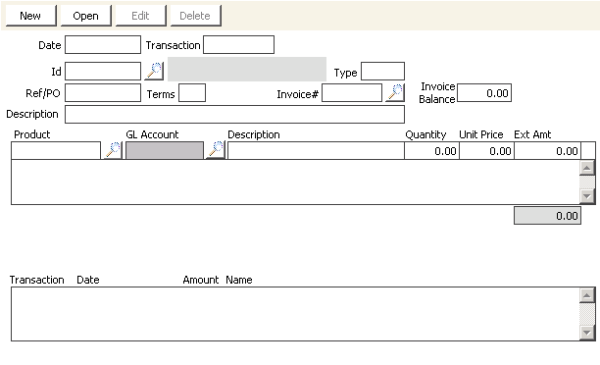
Date
iMIS automatically enters the current system date (or the date you entered earlier in the session) for the transaction date.
To override this date, click on the field (or press Shift+Tab to return to the Date field) and enter a new value.
Note: If you are using batch control, this field defaults to the active batch date and cannot be overridden.
Transaction
(read only) The transaction number is automatically assigned by iMIS after the transaction has been processed.
Id
Enter the customer ID that relates to the sale, or use the lookup icon to select a value.
Type
(read only) The customer type that corresponds to the customer ID.
Ref/PO
Enter the customer's purchase number or other reference number that should appear on the invoice. The reference/purchase order value will display on the AR statement.
Terms
(optional) Enter the code for the type of sale terms that apply to this invoice, or use the lookup icon to select a value.
Invoice #
Enter the numeric code listed on the manual (paper) invoice. If no code exists and you leave this field empty, iMIS supplies a sequential reference number that appears on all related windows and reports. Reference numbers have a prefix of R.
Invoice Balance
(read only) Running invoice balance automatically updated by iMIS.
becomes
(read only) Invoice balance after the credit adjustment (only displays when you click New).
Description
(read only) This description is populated by the description in the invoice to which the credit memo is related.
Product
Enter a valid product code from the Set up products window, or use the lookup icon to select a value.
GL Account
Automatically populated with the GL account number if a GL account number is defined for the product. If the Allow GL Account Edit for Sales Transactions option is enabled (from AR/Cash, select Set up module), you can enter a GL account number if the GL Account field is blank or enter a different GL account number if the GL Account field is populated.
If a GL account number is not defined for the product and you leave the GL Account field blank, the GL Account field is automatically populated with the default Income Account for the transaction's owner entity.
If the Allow GL Account Edit for Sales Transactions option is disabled, this field is display-only and the GL account number cannot be added or changed.
(Product) Description
Automatically entered by iMIS, but can be overridden manually.
Quantity
Enter the Quantity of the product being sold. This quantity is applied against the unit price to arrive at the extended amount.
Enter quantities as whole numbers unless you are designating time or other partial quantities. For time or other partial quantities, enter fractions as decimals: (for example, enter 1.5 for 1-1/2)
Unit Price
iMIS automatically fills in the Unit Price if a product price has been defined on the Product Code window.
To override this price, click on the field (or press Shift+Tab to return to the Unit Price field) and enter a new value.
Ext Amt
(read only) iMIS automatically calculates the extended price.
Transaction list
Displays the transaction date, check number or credit card type, transaction amount, and customer name.