Aging window
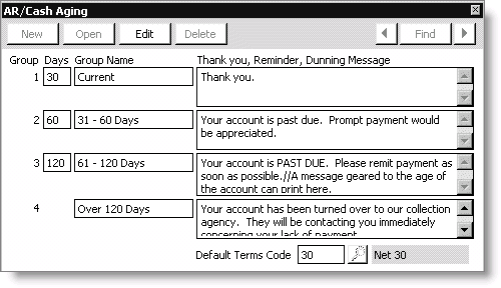
Group
Four groups define the guidelines for determining the Aging Groups to use for statements, aging trial balances, and account inquiries.
Days
The number of days indicates how many days old the invoice can be before the invoice moves out of this particular age group. When the invoice passes this age group by one day, the system automatically moves the invoice to the next age group.
Group Name
Enter a short name for each age group that names the group for all statements, aged trial balances, and account inquiries.
Thank you, Reminder, Dunning Message
If you would like a message to appear on statements when an account reaches a certain age, enter the message next to the appropriate age group. You can have different messages print for different ages.
Note: Currently, aging is based on the date of the invoice, not on a due date calculated from payment terms.
Default Terms Code
The Default Terms Code applies to all levels of order entry. Enter the code of the terms you defined on the Set up terms window (from AR/Cash, select Set up tables > Terms) that you want to use by default, or use the lookup icon to select a value. For example, a default term code of 30 would represent Net 30 days.
Note: You must populate the Default Terms Code field as this will be the terms assigned to all orders that are processed online.
To define aging groups
- From AR/Cash, select Set up module to open the Set up module window.
- Click Aging to open the AR/Cash Aging window.
- Click Edit.
- Enter the aging information.
- Click Save.