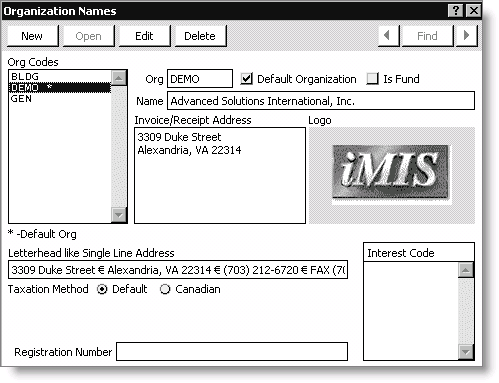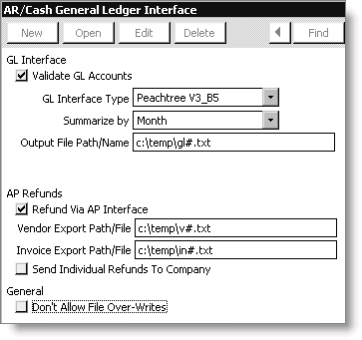Using special characters in file path/name
Use two special characters, question mark (?) and number sign (#), in designated file names to have iMIS generate incremental and entity-specific file names when it creates export files.
Question mark symbol
Use the ? symbol to create file names that iMIS increments sequentially at each export. This value is stored in Counter.LAST_VALUE for Counter_name='GL Interface' and will continue to increment indefinitely.
For example, glint?.txt produces glint1.txt, glint2.txt, and so forth.
Number sign symbol
If you are using multiple entities and need separate export/import files generated for each entity, then use the substitution character # to insert the entity code into the generated file names.
For example, if you are exporting data for an entity called NFP (not-for-profit) and the file name designation is #glint.txt, the export file NFPglint.txt will be generated containing only the transactions that belong to the NFP entity.
The new data is not appended to the NFPglint.txt file each time you export data for this entity. The NFPglint.txt file is overwritten, unless you enable the Don't Allow File Over-Writes option in the General Ledger Interface window.
? and #
These special characters can be combined in a single file name.
For example, #glint?.txt produces NFP export files NFPglint1.txt, NFPglint2.txt, and so on.
Note: There are no character limitations in iMIS for the file name. However, you should verify any limitations that may be imposed by your third-party GL package.
To configure the GL interface
Note: These options apply only if you have purchased a license for the iMIS Financial Systems interface or AP interface.
The AR/Cash General Ledger Interface window lets you configure the iMIS GL and AP interfaces, which both require a license.
- From AR/Cash, select Set up module, and click G/L Interface to open the AR/Cash General Ledger Interface window.
- Click Edit.
- Select a general ledger accounting package from the GL Interface Type drop-down list.
- Select a level of transaction detail from the Summarize by drop-down list.
- Enter the file path and file name.
- Enable the Refund Via AP Interface, Send Individual Refunds to Company, and Don't Allow File Over-Writes options if desired.
- Click Save.
To create separate GL interface files
iMIS can segregate transactions by entity and generate separate GL export/import files for each entity. To activate this option, place a pound sign (#) at the desired location in the file name of the transaction export path/file on the AR/Cash General Ledger Interface window. The pound sign (#) symbol sends a signal to iMIS to create separate output files. To properly distinguish the files, iMIS substitutes the entity organization code in place of the pound sign (#).
Note: In order to limit file names to eight characters, it is important to keep other identifying characters in the file name to a minimum. When assigning entity Org Codes, try to limit the character size of the entity Org Codes also.
On the following Organization Names and AR/Cash General Ledger Interface windows, each time the GL entry is generated, three files will be created in which the organization codes BLDG, DEMO, and GEN, respectively, will be substituted for the pound sign (#) symbol (assuming transactions are interfaced for all three entities). When the processing is complete, GLBLDG.TXT, GLDEMO.TXT, and GLGEN.TXT will reside in the TMP directory.