Enter and edit payments window
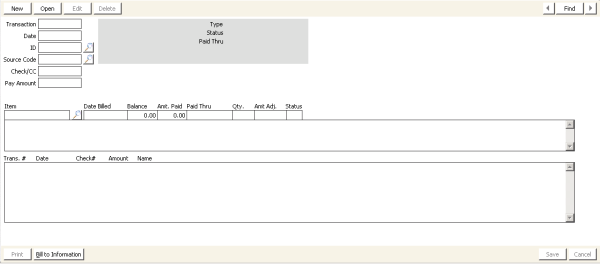
Transaction
When you complete a payment transaction, iMIS assigns a sequential number in this field. This field cannot be changed.
Date
The transaction date defaults to the current system date and can be overwritten. If Batch Control is used, this date defaults to the batch date and cannot be overwritten.
Id
Specifies a customer ID or select the lookup icon to select a value.
Source Code
Specifies a user-defined code, often used for marketing purposes, or select the lookup icon to select a value. Validates from the SOURCE_CODE table and is required if the Force Source Coding option is enabled on the Customer Setup - Basic Options window.
Check/CC
Specifies the payment's check number or credit/debit card abbreviation (for example, VISA, MC, DISC, or AMEX). To enter a credit/debit card payment, the credit/debit card code must be defined on the Set up cash accounts window. When a credit/debit card code is entered, iMIS displays the following additional fields where you can enter specific card information.
- CC # - Enter the credit/debit card number.
- CSC - (Displays only if the associated card authorization account uses immediate authorization, or deferred authorization with the Save CSC Prior to Authorization checkbox selected) Enter the Card Security Code (CSC). You can make the CSC a required value for specific credit/debit card cash accounts. See Accounts Receivable for more on making the CSC a required value.
- Exp - Enter the card's expiration date (mm/yy).
- Authorize - Enter any authorization code here.
- Name on CC - Enter the name as it appears on the card.
- Issue # - (Displays only when the associated cash account accepts an issue number) Enter the European debit card's issue number.
- Issue Date - (Displays only when the associated cash account accepts an issue date) Enter the European debit card's issue date (mm/yy).
Note: For credit cards only, if you enter the credit card number incorrectly, a message is displayed informing you that the credit card did not pass validation and asking you if you want to override the validation check. Make sure to reenter the card number correctly.
Note: If Advanced PCI Compliance > Do not retain cardholder information is enabled, iMIS saves transactions without cardholder data and shows only gateway reference number and authorization code fields.
Pay Amount
Specifies the amount paid. The payment amount is applied automatically to each open line item, beginning with the main customer dues.
Total Balance
This field is automatically populated with the outstanding balance for all product items.
Item
Specifies a line item, or click the lookup icon to select a value. To enter a new line item, highlight a new line and enter the new product.
Date Billed
This field is automatically populated with the date the line item was billed.
Balance
This field is automatically populated with the outstanding balance for the line item.
Amt Paid
Displays the payment amount for the line item selected. You can also use this field to manually override amount paid for an individual line item.
Paid Thru
Specifies the date through which payments have been applied for the line item. As full payment is applied to a line item, the Paid Thru date field advances to the end of the bill term or beyond.
Qty
Specifies the number of the line items purchased.
Amt Adj
Specifies the dollar amount to be adjusted from this line item.
Status
(Defaults to current status) Specifies the product's billing status. The status code field relates to whether the subscription line item is active or inactive. This field determines if this product will be billed again, but does not relate to the Amt Adj field.
Updated information list
Displays the Trans #, Date, Check #, Amount, and Name fields.
New Bill From
(Displays when processing bills for new customers) This option works the same way as the Effective Date on the Process billing window. If billing is based on an annual schedule, the New Bill From date must be set to the first day of the first month of the annual term even if the customer has a Join Date subsequent to that date. (For example, if the annual term starts on 01/01/2001 and the customer joined 07/15/2001, the New Bill From date must be 01/01/2001.)
For anniversary billing, the date is set to the first day of the month in which you are processing the billing payment or to the value entered on the Advance Start Month as of field.
Bill New Mem Type Items
(Displays when processing bills for new customers) Enable to automatically select all Dues products that are listed in the Set up customer types window for that customer type.
Bill to Information
Opens the Bill to Information window where you can enter the Bill to ID, as well as the name and address of the entity being billed.
Bill New
Automatically generates and displays billing data for the line item. (Is displayed when the main dues product has never been billed or a new line item is added)