Enter and edit payments window
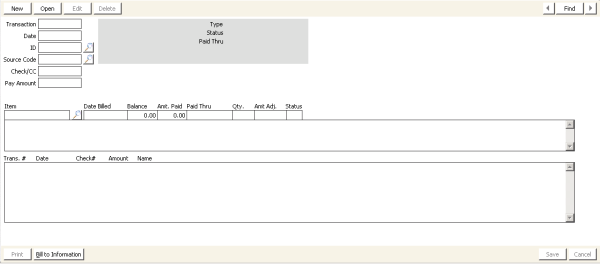
To enter a billing payment
- From Enter and edit payments window, click New.
- (optional) Override the Transaction Date, if necessary.
- Enter the customer ID. If you do not know the customer ID, select the lookup icon in the ID field to look up the customer in the database. The window displays any line items associated with the customer ID and the total outstanding balance.
- Enter the Source Code that prompted this payment and press Tab.
- Enter the check number or credit/debit card code and press Tab. For credit/debit cards, enter the required card information.
- Enter the amount of the payment in the Pay Amount field and press Tab.
- Click Save. Verify that the payment information is updated on the Billing tab.
The payment amount is applied automatically to each open line item, beginning with the main customer dues product. As full payment is applied to a line item, the Paid Thru date field advances to the end of the bill term or beyond.
Note: Complimentary or zero dollar items can be denoted by an asterisk (*) on the Enter and edit payments window. The Paid Thru date advancement for complimentary billing items billed through Create Invoice follows the rule established by the billing cycle that is selected on the Process billing window. To update the Paid Thru date for zero dollar items, double-click the line item.
To apply payment to a different line item
The Enter and edit payments window automatically applies the lump sum amount paid to the open balance line items in product payment priority order. Occasionally, the payment may need to be applied to line items other than the ones the payment window automatically selects. To apply a dues payment to a different line item, perform the following:
- From Billing, select Enter and edit payments to open the Enter and edit payments window.
- Click New.
- Enter the customer ID and press Tab.
- Enter the payment information. The payment amount is applied automatically to the open (positive) line items according to the payment priority rankings assigned to each product code (from lowest to highest). In the following example, iMIS applied $20 to the Journal Subscription.
- Double-click the line item to remove the amount paid (in this example, the Journal Subscription line item). You can manually override the amount applied to a line item by selecting the line and entering the desired amount in the Amt Paid field.
- Double-click the line item where the payment should be applied (for example, PAC Contribution).
- Click Save.