Setting up subscriptions
To set up subscription orders, you have the option of setting up subscriptions, which are automatically billed depending upon the customer type, or optional subscriptions, which are billed during a non-dues product billing run. For example, subscriptions are often added to the BASIC customer type, and are automatically included in the dues billing run for that customer type.
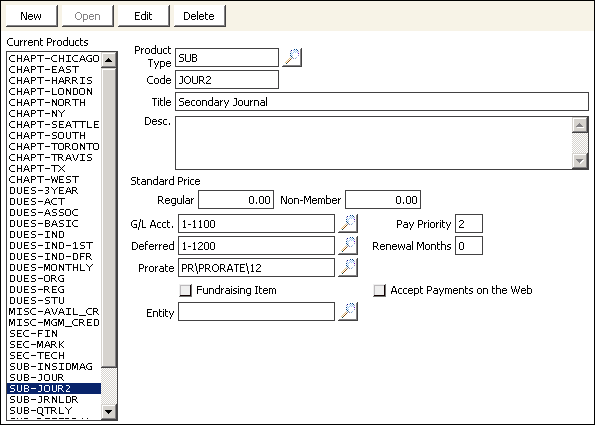
To set up automatic subscriptions for dues billing
- From Billing, select Set up module > Products to open the Set up products window.
- Click New.
- Select SUB for the Product Type.
- Enter a product Code (for example, JOUR for a journal subscription). The code entered should not contain any spaces or special characters other than an underscore.
- (optional) Enter the product Title.
- (optional) Enter a product Description.
- (optional) Enter a Standard Price for both Regular members and Non-Regular members.
- (optional) Enter the G/L Account.
- (optional) Enter the Pay Priority.
- (optional) Enter the Deferred account number.
- (optional) Select the Prorate rule from the list.
- Click Save.
- From Customers, select Set up module > Customer types to open the Set up customer types window.
- Select a Customer Type.
- Click Edit.
- Tab to a blank Billing Codes field.
- Enter the Billing Code that was set on the Set up products window.
- Enable the Comp option if the dues item will be provided at no charge for this customer type; or enter pricing information in the Fixed Amount field.
- (optional) Enable Bill Company if the parent company is to receive the bill for the customers of this customer type that are linked to it.
- Click Save.
To set up optional subscriptions for non-dues product billing
- From Billing, select Set up module > Products to open the Set up products window.
- Click New.
- Enter SUB for the Product Type.
- Enter a product Code. The code entered should not contain any spaces or special characters other than an underscore.
- Enter a product Title.
- (optional) Enter a product Description.
- Enter the Regular pricing.
- (optional) Enter the Non-Member pricing information.
- (optional) Enter the G/L Account.
- (optional) Enter the Pay Priority.
- (optional) Enter the Deferred account number.
- (optional) Select the Prorate rule from the drop-down list.
- (optional) Click Special Pricing to enter the special pricing information.
- Click Save.
To add optional subscription orders for non-dues product billing
- From Customers, select Manage customers to open the Manage customers window.
- Find the customer requesting the subscription.
- Select the Billing tab.
- Click New to open the Dues/Subscription Item Detail window.
- Enter the subscription code in the Item field or select the lookup icon to select the code.
- Enter the Date Added.
- Click Save to return to the Billing tab.
Note: A non-dues item such as a subscription produce uses the Date Added field to calculate the period for the subscription rather than the Begin Date field.
To set up complimentary subscription products
- From Customers, select Manage customers to open the Manage customers window.
- Find the customer requesting the subscription.
- Select the Billing tab.
- Click New to open the Dues/Subscription Item Detail window.
- Click New.
- Enter the subscription code in the Item field or click the lookup icon to select the code.
- Select Complimentary.
- Enter the Date Added.
- Click Save.
To create non-customer subscriber types
- From Customers, select Set up module > Customer types.
- Click New.
- Enter SUB as the customer type. Do not enable the Is a Member option.
- Enter a Description (for example, Subscriber Only)
- Click Save.