Using open credit balances as payment (*Tab)
The *Tab command sequence, when entered in the Check/CC field on the Dues/Subscription Payments by Individual or Enter and edit payments window, allows the application of open credit balances as payment for additional items through the Select Open Payments window.
The Select Open Payments window displays a list of open credits that can be applied as payment to an individual customer's account.
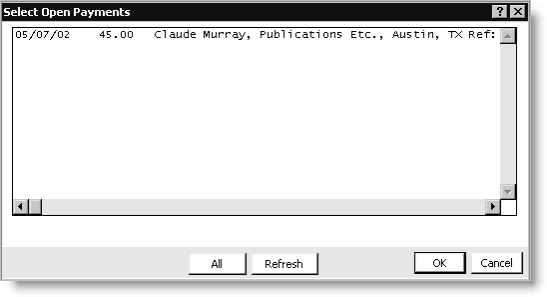
Use the scroll bar at the bottom of the window to view the batch number, the amount of the credit, company name, city and state, the reference number of the credit transaction, and the system through which it was generated. In addition, the All and Indiv buttons are available on these windows to toggle between the individual customer's available credit and all open credits currently in AR. Open credits may be applied to any other customers' accounts by selecting an item in the “All” view. To return to the individual customer's open payments, select the Indiv option.
To apply an open credit, simply double-click the appropriate line and enter the payment amount you wish to apply. It can be all or part of the amount of the credit. If you attempt to apply a payment amount that exceeds the amount of the credit, a message is displayed asking you to confirm the creation of an AR item for the overpayment. After the payment is applied, the Trans.INVOICE_REFERENCE_NUMBER will be the same for both the customer whom the credit came from, and the customer to whose account the credit was applied.
To select open credits to apply as payments
- From Billing, select Enter and edit payments. The Enter and edit payments window opens.
- Click New.
- Tab to the ID field and enter the customer's ID or select the lookup icon to select an ID and press Tab.
- Enter the code for the marketing program or contact type that prompted this payment in the Source Code field.
- Enter an asterisk (*) in the Check/CC field and press Tab. The Select Open Payments window opens and displays a list of open credits for that individual that can be applied as payments.
- Select an open credit by double-clicking the payment you wish to apply.
- (optional) Click All if you wish to select an open credit from another account to apply to this customer's account.
- Enter the amount in the Pay Amount field and press Tab.
- Click Save.