Billing cycles window
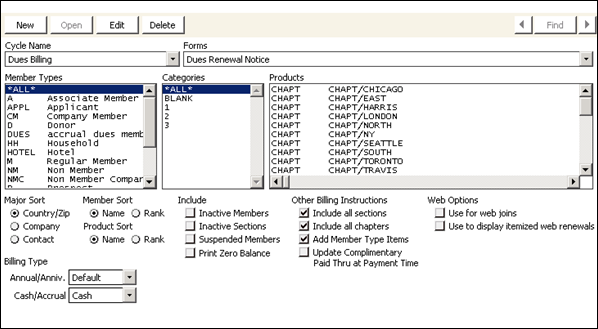
Cycle Name
Indicates the designated name for the group of records from which renewal notices will be generated. This name displays on the Process billing window with a list of available cycles.
Forms
Drop-down list of renewal notice formats
Member Types
A list of available customer types available to include in the billing cycle. For multiple selections, hold down Ctrl or Shift (selects range) while you select your selections. To bill all customer types, select *ALL* at the top of the scrolling list. For example, for a subscription cycle where the subscription can be purchased by any customer, select *ALL*.
Categories
A list of categories available to include in the billing cycle. For multiple selections, hold down Ctrl or Shift (sequential range) while you select your selections. To bill all categories of customers or subscribers, select *ALL* at the top of the scrolling list. If BLANK is selected, only customers or subscribers with a blank or empty category will be selected.
Products
A list of products available to include in the billing cycle. For multiple selections, hold down Ctrl or Shift (sequential range) while selecting other selections. Products selected in this list will be billed only if an active subscription line item already exists for the customer.
For dues product billing, only select products that are optional add-on items to the mandatory or regular dues products. The Add Member Type Items option must enabled. If the Add Member Type Items option is enabled, all products listed on the Set up customer types window for the customer types selected will be billed automatically during this billing cycle. These customer type-referenced products should not be selected on the scrolling list.
Shortcut - To select all chapters (CHAPT) and sections (SEC), enable the Include all sections and Include all chapters options located in the Other Billing Instructions section.
Major Sort
This option specifies the order in which the bills are sorted for printing. The choices include Country/Zip (postal code), Company (company sort), and Contact (individual's last name, first name).
Member Sort
This is used only for list bills (where the dues and/or subscription products for several individuals or branches are itemized on a single bill and sent to a single parent company or a third party). It establishes the order in which the individuals (Ship to) are listed on the list bill. You can sort by Name (last, first) or Rank (under development for a future release).
Product Sort
This option controls the order of the line items on the dues bill. Select Name (to sort alphabetically by product code) or Rank (to sort by the payment priority shown on the Set up products window).
Include
Specific options that are included in the billing cycle, when enabled.
- Inactive Members - Enable to bill customers whose status begins with I (inactive).
- Inactive Sections - Enable to force the billing of SEC-type subscription in which the subscription's status begins with I (inactive).
- Suspended Members - Enable to bill customers whose status begins with S (suspended).
- Print Zero Balance - Enable to print bills with zero balances. For example, if you enable this option, iMIS will generate a bill for a customer who receives a complimentary (zero dollar amount) membership. Not enabling this option causes iMIS to bypass all zero balance bills during the printing process.
Note: This option applies only to bills with a total balance of zero. To suppress the printing of individual zero balance line items when the grand total is nonzero, see the SUPPRESS_ZERO_ITEMS print options.
Other Billing Instructions
Include all sections - Bills all active subscription records of the product type SEC for the customer types selected. If multiple sections exist, all sections will be included.
Include all chapters - Bills active subscription records of the type CHAPT for the customer types selected. If multiple chapters exist, all chapters will be included.
Add Member Type Items - Use for dues billing. This option bills customers for all product codes defined on the Set up customer types window. If this option is enabled, select only those items in the Products list not covered on the Set up customer types window or by the options Include All Sections and Include All Chapters.
Note: When Add Member Type Items is selected, new subscription records will be created only for items included on the Set up customer types window. All other products selected for the dues billing cycle will be billed only if an existing active subscription record already exists for that customer. The Add Member Type Items option must be enabled for dues billing and should not be enabled for non-dues product billing.
Update Complimentary Paid Thru at Payment Time - When enabled, allows the Paid Thru date for complimentary items (no charge products) for this billing cycle to be updated at payment time instead of billing time. During dues billing, iMIS checks the billing cycle to determine how to handle complimentary item Paid Thru dates.
Web Options
Use for web joins – This option determines whether the billing cycle can be used to allow new members to join on the Web. If this option is selected, the billing cycle is available to be used to join online.
Use to display itemized web renewals – If selected, each individual item in the renewal product is displayed. If not selected, you will see one product that contains the individual items.
Note: To avoid errors in displaying renewal invoices, do not select Add Member Type Items when Use to display itemized web renewals is selected. Also, do not select *ALL* in the Member Types list. Select each member type individually to view itemized dues renewal options.
For accrual dues, only the most recent billing period’s dues are represented in the Renew Now process. If a member has not paid dues for the last two years, then when they click Renew Now they are charged only for this year’s dues. After paying this year’s dues they will not see that they have a balance due. For cash dues, if the Maintain Prev. Balance option has been enabled (go to Billing > Set up module > General options), and if a member has carried forward a balance, then the full amount due will be charged.
For accrual dues, all outstanding renewal invoices are represented in the Renew Now process. When a member clicks Renew Now, all outstanding invoices are placed in the cart. They can remove any invoice that they do not want to pay at that time. They can always pay outstanding renewal invoices from the Open Invoices list on their account page. For cash dues, if the Maintain Prev. Balance option has been enabled (go to Billing > Set up module > General options), and if a member has carried forward a balance, then the full amount due will be charged.
Note: The Renew Now button will allow a user to modify the renewal invoice only if the following are all true:
-- The user was billed using only cash dues. If any dues were billed on a real/accrual invoice, then there will not be a link in the cart entry for the renewal fees, and any adjustments must be performed by Staff users in the Desktop.
-- The billed amount and the current balance are the same. If they are not, then the user can pay the full amount due through the web-based sites, but cannot make adjustments. This can happen if the dues item is partially paid, has been manually adjusted by Staff, or has a balance forward from a prior billing period.
-- The Use to display itemized web renewals option is selected.
Note: Make sure that are no dues products with a code that ends with _CREDIT selected in the Products area of the billing cycle when selecting the Use to display itemized web renewals option.
Billing Type
Annual/Anniv - Drop-down list used to select when the billing cycle should be billed (Annual or Anniversary) or to retain the default setting. iMIS defaults to the setting specified on the Set up general options window. You may want to change the setting if you bill dues products annually and subscriptions by anniversary.
Cash/Accrual - Drop-down list used to select the accounting method of Cash or Accrual or to retain the default setting. iMIS defaults to the setting specified on the Set up general options window. You can select Cash or Accrual if the default accounting method on the Set up general options window is set to Accrual. If you try to set the billing cycle accounting method to Accrual when the dues product accounting method system default is Cash, iMIS displays a message informing you that the accounting method system setup must be changed to Accrual.
Bills/Reminders
Opens the Billing and Reminder Notices window where you can specify when iMIS should send first and second reminder notices to the customers included in the billing run.