Program Dates window
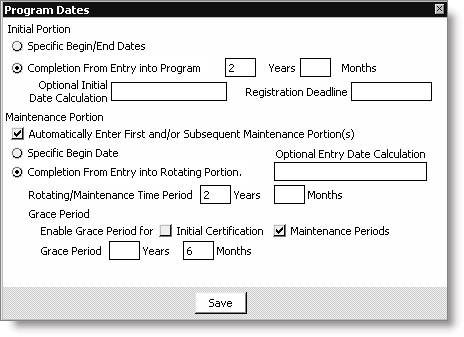
Initial Portion
The options within this area of the window relate only to the initial portion of the program.
- Specific Begin/End Dates - This option allows you to specify program begin and end dates. For example, if you have a program that will be available for only one calendar year, select this option and set the begin date to 01/01/2000 and the end date to 12/31/2000.
- Completion From Entry into Program - Select this option if you have a certification program with a defined deadline for completing the requirements. For example, if a student must complete a set of courses and exams within a two-year period.
Optional Initial Date Calculation
Enter an optional calculation to determine the enrollment date. For example, if all customers are enrolled automatically when they join the organization, enter Name.JOIN_DATE into the Optional Initial Date Calculation field.
Registration Deadline
This is an information-only field for storing the deadline date for enrollment in the program.
Maintenance Portion
The options within this area of the window relate only to the maintenance portion of the program.
Automatically Enter First and/or Subsequent Maintenance Portion(s) - If you enable this option, program maintenance registration records are created automatically when the program completion test is performed.
Note: If the program has a maintenance portion, enroll the student for the maintenance portion when the student completes the initial requirements.
When the completion test is run from the Generate reports window or the individual's Set up programs window, and it is determined that the student has completed the requirements for the initial or current maintenance cycle, a new registration record is created for the first maintenance cycle or for the subsequent maintenance cycle.
- Specific Begin Date - Use this option to set a specific begin date for a maintenance cycle. For example, if the program maintenance cycle runs from January 1 to December 31, set the begin date to January 1 of the following year regardless of when the initial portion of the program was completed.
- Completion from Entry into Rotating Portion - Select this option if your program is a rotating or maintenance type and the student is required to complete the same set of program requirements over a defined period of time to maintain certification. For example, enable this option if students are required to pay a fee and to complete 20 hours of continuing education hours every two years. In this case, set the Rotating/Maintenance Time Period to two years.
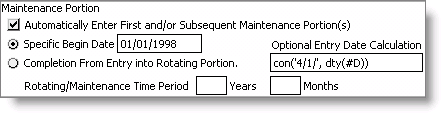
Optional Entry Date Calculation
Use this option to calculate the begin date of the current and subsequent maintenance cycles.
For example, use the following Omnis calculation example to set all entry dates in the maintenance cycle to April 1 of the current year:
con('4/1/', dty(#D))
Enable Grace Period for
Grace periods carry their own unique sets of requirements, such as fees or additional forms. The ability to use the Grace Period feature is activated on the Certification System Options window.
When the completion test is run after the deadline, and the appropriate portion is passed and the requirements are not met, iMIS extends the deadline date based upon the time determined in grace period dates. Also, any additional components that are specific to the grace period are added to the program.
- Initial Certification - This checkbox grants students an extension of time to complete the initial certification portion of a program.
- Maintenance Periods - This checkbox grants students an extension of time to complete the maintenance portion of a program
Grace Period
- Years - Specifies the number of years for the grace period.
- Months - Specifies the number of months for the grace period.
To set program date requirements
- From Certification, select Set up programs to open the Set up programs window.
- Double-click a program to open the Set up programs window.
- Click Edit.
- Click Dates to open the Program Dates window.
- Select the Completion From Entry into Program option.
- Enter the number of years required to complete the program in the Years field.
- Select the Automatically Enter First and/or Subsequent Maintenance Portions option.
- Select the Completion From Entry into Rotating Portion option.
- Enter the number of years of the maintenance period for the selected program in the Rotating/Maintenance Time Period Years field.
- (optional) Select the Enable Grace Period for Maintenance Periods option.
- Enter the number of months for the Grace Period.
- Click Save on the Program Dates window.
- Click Save on the Set up programs window.