Purge registration window
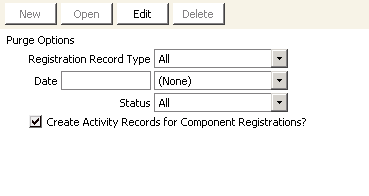
Registration Record Type
Use this drop-down list of options to specify the type of registration record you want to purge:
- All - Specifies that all registration records are purged by the procedure
- Component - Specifies that only component registrations are purged by the procedure
- Program - Specifies that only program registrations are purged by the procedure
Date
(optional) Use the Date field to enter a date stored in the Certification system. The Date field works with the drop-down menu to its right - you must select an option from the drop-down list.
Status
Use this drop-down list to select the status of the records you want to purge:
- All - All records of the type selected
- Completed - Only the completed records for the type selected
- Canceled - Only the canceled records for the type selected
- Failed - Only the records of individuals who failed the component
- No Show - Only the no show records for the type selected
Create Activity Records for Component Registrations
This option allows you to create CERTIFICAT activity records for any component registration that you are purging. For example, if you select the Component type and the All status, you will purge all component registrations and generate activity records for them all. This option overrides the option's setting on the Certification System Options window.
To purge certification records
- From the Purge registration window, click Edit.
- Select a Registration Record Type.
- Enter a Date, if applicable.
- Select an option from the Status drop-down menu.
- Select the Create Activity Records for Component Registrations checkbox, if applicable.
- Click Save. A message is displayed asking you to confirm the purging of the registration records.
- Click Yes. Another message is displayed informing you of the number of rows that will be purged and asking you confirm the process.
- Click Yes.