Manage customers window - AR/Cash tab
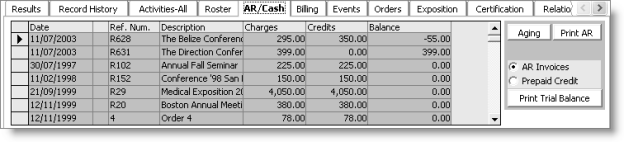
Aging
Opens the AR Aging window. The Current, 31-60 Days, 61-120 Days, and Over 120 Days columns are auto-generated from the AR/Cash module. The Total column shows the total invoice balance for the current Customer or Company ID.
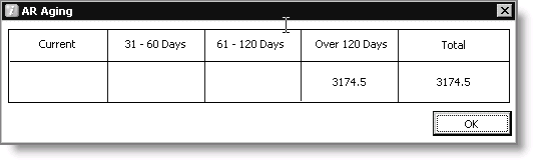
Print AR
Generates and prints the Statement of Account for the current customer record to your selected print destination.
AR Invoices
Filters the transactions to only show invoices. You can prevent users from viewing Fundraising invoices on the AR/Cash tab by entering a Fundraising access keyword in the Fundraising History View field on the Customer Setup – Access Keys window (from Customers, select Set up module > General, and click Access Keys).
Prepaid Credit
Filters the transactions to only show prepaid credits.
Print Trial Balance
Prints the Accounts Receivable Trial Balance Statement for the current customer record to your selected print destination.
To view an AR/Cash activity
- From Customers, select Manage customers.
- Click Find and load a customer's record.
- Select the AR/Cash tab.
- Double-click the gray box to the left of the Date field to open the Transaction Ledger.
- Review the transactions, and then click OK.
- Click Aging on the AR/Cash tab to open the AR Aging window.
- Review the information on the AR Aging window, and click OK.