Manage customers window - Billing tab
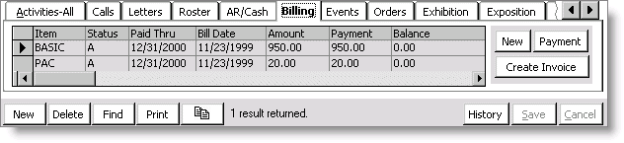
Payment
Opens the Dues/Subscription Payments by Individual window for this customer record.
Create Invoice
Opens the Dues Billing Selections window where you can generate initial and renewal notices, produce bills for a large group of customers or subscribers, and process bills for groups that meet more specific selection criteria.
History/Current
Toggles between the current and history view of billing activities for this customer.
To view a billing item
- Open a customer's record in the Manage customers window.
- Select the Billing tab.
- Select the gray box to the left of the Date field to open the Dues/Subscription Item Detail window for the billing item.
- Review the information on the Dues/Subscription Item Detail window and then click OK.
To delete a billing record
You can delete billing records that display on the Billing tab, provided your administrator has assigned you the appropriate permissions.
Note: Accrual dues subscription records with a non-zero balance cannot be deleted from the Billing tab.
- From Customers, select Manage customers.
- Find a customer's record.
- Select the Billing tab.
- Select the record you want to delete.
- Press Delete on the keyboard. A message displays asking you to confirm the deletion:
- Click Yes to have the record deleted from the tab and the database; or
- Click No to cancel the deletion.
Note: If no record in the Billing tab has the focus, pressing Delete will have no effect.