Manage customers window - Matching Plans tab

Match%
(required) Specifies the percentage of the company customer's contribution that the company will match. Numerals of 0.01 to 999.99 are acceptable.
Minimum Contribution
(required) Specifies the minimum monetary amount of the employee's contribution that the company will match.
Maximum Contribution
(required) Specifies the maximum monetary amount of the employee's contribution that the company will match.
Start Date
Specifies the starting date of the matching plan.
End Date
Specifies the ending date of the matching plan.
Form Number
Specifies the matching plan's form number.
Notes
Specifies notes associated with the matching plan.
Interest Codes
Opens the Interest Codes window. The Interest Codes window is used to apply a matching plan to a specific Interest Code. Interest Codes are defined by your administrator.
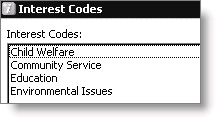
Note: Your administrator can control access to the Matching Plans tab.
To create a matching plan
- Open the record of the company member for whom you want to set up a matching plan.
- Select the Matching Plans tab.
- Set the focus on the empty row at the bottom of the data-grid.
- (required) Enter the Match %. This is the percentage of the company member's contribution matched by the company.
- (required) Enter the Minimum Contribution the company will match.
- (required) Enter the Maximum Contribution the company will match.
- Enter the Start Date of the matching plan.
- Enter the End Date of the matching plan.
- Enter the Form Number of the matching plan.
- Enter any Notes associated with the matching plan.
- Click Interest Codes to open the Interest Codes window.
- Select the interest code(s) for the matching plan (press Ctrl to select multiple codes).
- Click OK on the Interest Codes window.
- Click Save on the Manage customers window.
To edit a matching plan
- Open the record of the company member for whom you have set up a matching plan.
- Select the Matching Plan tab.
- Set the focus on the matching plan you want to modify by selecting the box to the left of the row.
- Make any necessary changes.
- Click Save.
To delete interest codes from matching plans
- Open the record of the company member for whom you have set up a matching plan.
- Select the Matching Plan tab.
- Set the focus on the matching plan for which you want to delete the interest code(s) by clicking the box to the left of the row.
- Double-click to open the Interest Codes window.
- While pressing Ctrl, click on the Interest Code(s) to deselect them.
- Click OK on the Interest Codes window.
- Click Save on the Manage customers window.
To delete a matching plan
Note: The Delete button is enabled only if the Allow Delete from Customer Portfolio option is enabled by your administrator.
- Open the record of the company member for whom you have set up a matching plan.
- Select the Matching Plan tab.
- Set the focus on the matching plan you want to delete by clicking the box to the left of the row.
- Click Delete.
- Click Save.
Note: Deleting a record from the Matching Plans tab deletes the corresponding Interest Code records as well.