Manage customers window - Notification tab
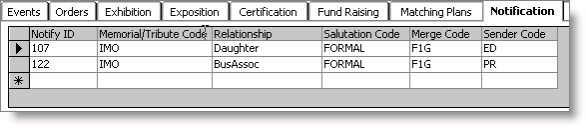
Notify ID
(required) Displays the Notify IDs associated with this customer record. The Notify IDs are the IDs to be notified if a memorial or tribute donation is made in honor of this individual. You can enter a Notify ID or select a Notify ID from the drop-down list.
The Notify IDs that display for an ID in the Notification tab display in ID order. When you click Apply all Notify IDs on the Tribute tab of the Enter and edit gifts window, the Notify IDs defined for the specified Memorial ID display in alphabetical order.
Memorial/Tribute Code
Select the code for notifying an individual of the memorial or tributary contribution. Your administrator defines these codes. If no codes have been defined, the field is read-only. Select on the right side of the cell to display a drop-down list of the descriptions defined for the memorial/tribute codes. When you select a memorial/tribute code's description, the code will display in the field.
Relationship
Select the relationship code that describes the relationship between the notified individual and the individual being honored or recognized. Your administrator defines these codes. If no relationships have been defined, the Relationship field is read-only. Click on the right side of the cell to display a drop-down list of descriptions defined for the relationship codes. When you select a relationship code's description, the code displays in the field.
Salutation Code
Select the salutation code and corresponding salutation text used when notifying an individual of a memorial or tributary contribution. Select on the right side of the cell to display a drop-down list of descriptions defined for the salutation codes. When you select a salutation code's description, the code displays in the field. Your administrator defines these codes.
Merge Code
Select the merge code used when sending a notification. Select on the right side of the cell to display a drop-down list of descriptions defined for the merge codes. When you select a merge code's description, the code is displayed in the field. Your administrator defines these codes. If no merge codes have been defined, the Merge Code field is read-only.
Sender Code
Select the sender code used when sending a notification. Your administrator defines these codes. If no sender codes have been defined, the Sender Code field is read-only. Select on the right side of the cell to display a drop-down list of descriptions defined for the sender codes. When you select a sender code's description, the code displays in the field.
Note: Your administrator can control access to the Notification tab. In order to modify the primary key (Notify ID field) or delete a row from the tab, a user must have an authorization level of 4 or higher. Users with an authorization level of 3 can enter new rows and edit the secondary keys (Memorial/Tribute Code, Relationship, Salutation Code, Merge Code, and Sender Code fields), but they cannot delete rows or edit the primary key.
To enter notification information
- Open the recipient's record in the Manage customers window.
- Select the Notification tab.
- Set the focus on the empty row at the bottom of the tab.
- Enter individuals to be notified:
- Enter the Notify ID. This is the ID of the individual who is being notified of the contribution.
- Tab to the Memorial/Tribute Code field and select a code from the drop-down list.
- Tab to the Relationship field and select a code from the drop-down list.
- Tab to the Salutation Code field and select a code from the drop-down list.
- Tab to the Merge Code field and select a code from the drop-down list.
- Tab to the Sender Code field and select a code from the drop-down list.
- Click Save.
- Repeat for each additional individual that you want to notify.
To edit notification information
- Open the recipient's record in the Manage customers window.
- Select the Notification tab.
- Set the focus in the field you want to modify.
- Make any necessary modifications.
- Click Save.
To delete notification information
Note: The Delete button must be enabled by your administrator.
- Open the recipient's record in the Manage customers window.
- Select the Notification tab.
- Set the focus on the record you want to delete by clicking the box to the left of the row.
- Click Delete.
- Click Save.