Manage customers window - User-defined tab
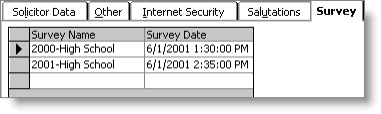
User-defined tabs can be displayed in the Detail area on the Customers tab. Multi-instance tabs are shown first, followed by single-instance tabs in the order they set up by your administrator.
User-defined tabs with values in Only applies to these types are shown as needed after you click Save and refresh the record.
Note: Your administrator can limit access to user-defined tabs.
Keyboard shortcuts in user-defined tabs
The following keyboard shortcuts are supported in user-defined tabs:
- Ctrl+V (Paste)
- Ctrl+C (Copy)
- Ctrl+Z (Undo)
Warning!
Pressing Ctrl+Z in user-defined tabs does not zoom a text field as in other fields on the Customers area. Using Ctrl+Z in a user-defined tab will undo your most recent action.
The following are not supported in single-instance, user-defined tabs:
- Ctrl+C (Copy)
- Right-click menus
Only applies to these types
User-defined tabs can be defined to open for certain customer types. When this option is enabled and you are viewing a customer record, user-defined tabs will only be loaded for customers with those specific customer types. When editing a customer record, and updating the customer type from one that would not open a window, to one that would open a window, the window will only open after Save is clicked.
If a user-defined tab is set to only apply to certain customer types, the tab will not display in the detail area of a record when the record is inserted. The tab will only display after the record has been saved once, and then the user will need to reopen the tab to see all the tabs that the record should have.
Character entry
Character fields on single-instance, user-defined tabs display according to the character limit set for them by your administrator.
Fields on single-instance, user-defined tabs display according to the following:
- Fields defined with a character limit of less than 33 characters display as a single line
- Fields defined with a character limit of 33 to 63 characters display as two lines
- Fields defined with a character limit of greater than 63 characters display as three lines
- Text fields specified with a character limit of more than 32 characters display with scroll bars to allow you to view the text
Note: For field lengths greater than 32 characters, if you attempt to enter more characters than specified for a user-defined, single-instance tab, a message informs you that your text will be truncated. If you attempt to enter more characters than specified for a user-defined, multi-instance tab, a a message informs you of the maximum number of characters that can be entered in the field. The field will be blanked out and you will need to re-enter your value.