Reviewing the iMIS interface
The iMIS interface provides an effective way for you to complete tasks.
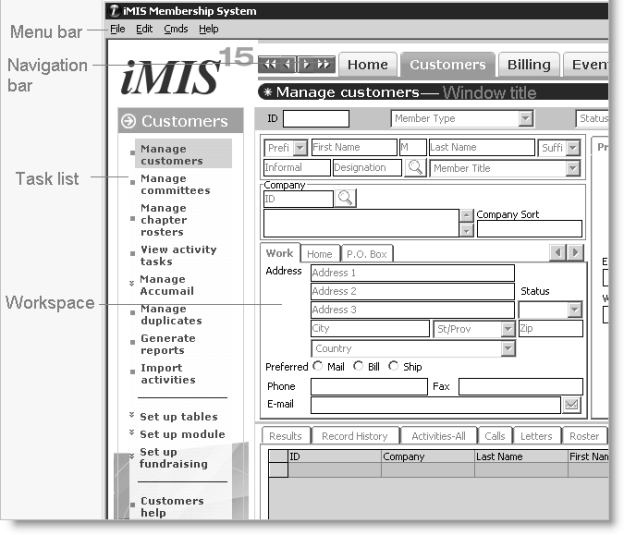
Menu bar
The menu bar contains the commands for iMIS that are related to database functions and are rarely used.
Navigation bar
The navigation bar is located between the menu bar and the window title bar and consists of right and left arrows, a Home link, and the module names for which you have a license and a security level greater than zero (0). When you select Home, all windows will close and your designated home page will display in the workspace area.
Depending on the number of modules for which you have a license, you may not be able to see all of the modules. Previous and Next arrows are available on the navigation bar to scroll the modules. To navigate using the Next and Previous arrows, select a module name from the navigation bar. Use the Next and Previous arrow to move forward and backwards on the navigation bar.
Task list
The task list is an HTML-based navigation structure that is located in the left margins of the workspace area. The task frame includes the navigation bar and task list, which consists of links to windows that display in the workspace area.
When you select a link from the navigation bar, corresponding menu items display in the task list. A white arrow to the right of a task indicates a sub-task list exists and will display as a pop-up menu to the right of the selected task when you select the task. A white border will display around the task or sub-task item that has focus.
Workspace
Many tasks are accomplished within the workspace area, which is bordered by the navigation bar and task list.
Window title
The window title bar is located directly below the navigation bar. The window title replicates the task name you select on the task list. You can provide more information about the task you are performing by modifying the window title. The window title bar can also contain a right-justified image, for example, a logo.
The window title in the Manage customers window displays the task name with the Customer Type followed by the company's name when a company record type record is loaded. For example, Manage customers - Company Member - Prodigy Makers International. When all other records are loaded, the window title displays the Customer Type followed by the individual's name and designation.
Note: When selected, some task list items do not open a new window. The window title that displays for these items will replicate your previous selection.