Salutations tab
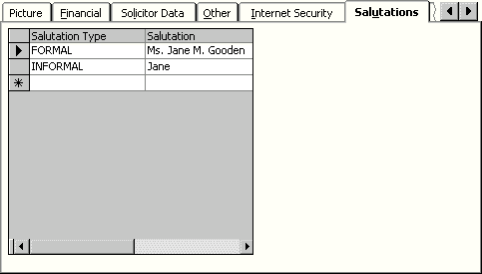
Salutation Type
(required) Select the salutation code you want to use.
Select the right side of the Salutation Type cell to display a drop-down list of the descriptions defined for the salutation codes. Salutation codes are defined by your administrator.
Salutation
Specifies the salutation text for the corresponding Salutation Type. This field can automatically convert values entered to upper or lower case.
Note: Your administrator can limit your access to Salutations tab functionality.
To display the Salutations tab
The Salutations tab displays for all customer records if your administrator has defined salutation codes.
To assign a salutation code
- Open a customer's record in the Manage customers window.
- Select the Salutations tab.
- Select the empty Salutation Type field to display a drop-down arrow.
- Select the drop-down list and select the salutation code you want to use.
- Enter salutation text in the Salutation field.
- Click Save.
To edit a salutation code
When editing salutation codes, you can replace an existing code with one from the list of defined codes. However, you cannot replace an existing salutation code with a null value. No restrictions exist for editing salutation text, and you can leave the Salutation field blank if you want to remove the salutation text that has been assigned to a code.
- Open a customer's record in the Manage customers window.
- Select the Salutations tab.
- Make any necessary changes.
- Click Save.
To delete a salutation code
- Open a customer's record in the Manage customers window.
- Select the Salutations tab.
- Select the row you want to delete and press the Delete key.
- Click Save.