The Activity Detail window
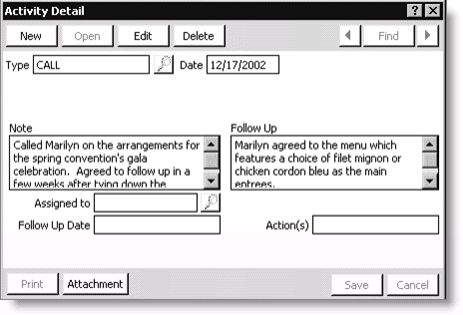
To view all activities
- Open a customer's record in the Manage customers window.
- Select the Activities-All tab.
- Double-click the gray box to the left of the Type field to open the Activity Detail window for the activity.
To edit an activity from the Activities-All tab
Note: Your administrator can limit access to Activities-All tab functionality. To enter and edit activities, the Customers authorization level needs to be set to three (3) or greater. To delete activities, the Customers authorization level needs to be set to four (4) or greater.
- Open a customer's record in the Manage customers window.
- Select the Activities-All tab.
- Double-click the gray box to the left of the Type field to open the Activity Detail window.
- Click Edit, and then update the activity as needed.
- Click Save on the Activity Detail window.
To delete an activity from the Activities-All tab
Note: You can delete activity records provided your administrator has assigned you the appropriate permissions. If you attempt to delete an activity record and you do not meet the requirements to delete an activity, a message displays informing you that you either do not have sufficient privileges or the activity type cannot be deleted. If you have a Customers authorization level of 2 or less, the Activities-All tab is read-only-only and a message is displayed if you attempt to delete an activity record.
- Open a customer's record in the Manage customers window.
- Select the Activities-All tab.
- Select the type of activity record you want to delete from the activity Type drop-down list.
- Select the activity record you want to delete.
- Press Delete on your keyboard.
- Click Save.
Note: If no record on the Activities-All tab has the focus, pressing Delete has no effect.