Address Layout Tester window
The Address Layout Tester window is used to test and verify that a formatted address layout produces the desired result.
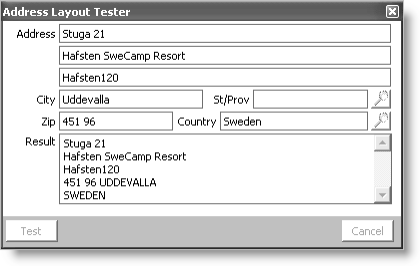
Address
Specifies an address to test a formatted address layout.
City
Specifies a city to test a formatted address layout.
St/Prov
Specifies a state/province to test a formatted address layout.
Zip
Specifies a zip code to test a formatted address layout.
Country
Specifies a country name to test a formatted address layout.
Note: The address format that applies to a given layout is based upon the value entered in the Country field, so be sure to enter a value in this field. If the incorrect value is entered in this field, the test will not function correctly.
Result
Displays the results of the formatted address layout using the values entered in the above fields.
Test
Used to display the test results in the Result field.
To test an address format
- From Customers, select Set up tables > Country address layouts to open the Country address layouts window.
- Click Find.
- Click the lookup icon in the Format field to choose the format code for the address format that you want to test.
- Click OK to open the address format on the Country address layouts window.
- Click Test Layout to open the Address Layout Tester window.
- Enter an address in the first Address field.
- (optional) Enter an address in the second Address field.
- Enter a City.
- Enter a state or province in the St/Prov field.
- Enter a Zip code.
- (required) Enter a Country that has had the selected address format applied to it.
- Click Test to view the results of the formatted address in the Result field.
Note: The address format that applies to a given layout is based upon the value entered in the Country field, so be sure to enter a value in this field. If the incorrect value is entered in this field, the test will not function correctly.
To view the address format applied to a country
- From Customers, select Set up tables > Country names to open the Country names window.
- Select the country from the Current Countries field. The code for the address layout applied to the country displays in the Address Format field.
- Click Address Layouts to open the Country Address Layouts window and view the address layout.
Note: If an address format has not been applied to a country, the Address Format will reflect a zero (0) for the format code.
To remove address formatting from a country
- From Customers, select Set up tables > Country names to open the Country names window.
- Select the country from the Current Countries field. The code for the address format applied to the country displays in the Address Format field.
- Click Address Layouts to open the Country Address Layouts window.
- Click Edit.
- Select the country from the Layout Applied to list for which you want to remove address formatting.
- Click Remove to move the selected country from the Layout Applied to list to the Available Countries list and remove the address formatting.
- Click Save.
To edit an address format
- From Customers, select Set up tables > Country address layouts to open the Country address layouts window.
- Click Find.
- Click the lookup icon in the Format field to choose the format code for the address format that you want to edit.
- Click OK.
- Click Edit and make the change.
- Click Save.
To delete an address format
- From Customers, select Set up tables > Country address layouts to open the Country address layouts window.
- Click Find.
- Click the lookup icon in the Format field to choose the format code for the address format that you want to delete.
- Click OK.
- Click Delete.
- Click Yes.