Customer Setup - Address and Notes window
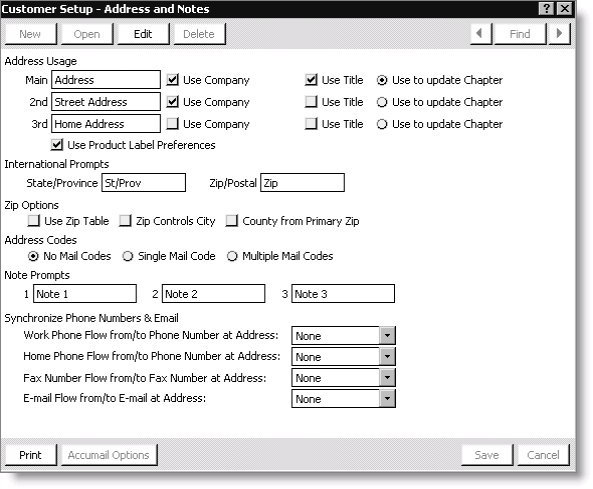
Address Usage
Main - Specifies the label (purpose) for the primary (main) address block of the customer. The main address displays on both Customers > Manage customers and the Address tab.
2nd and 3rd - Use these fields to enter the labels (purposes) for the secondary addresses (if any) of the customer. These addresses display only on the Address tab.
Use Company and Use Title - Enable these fields to designate whether or not to print an individual's title and company name. For example, enable both options to include the title and company for a business address. For a home address, disable one or both options, as appropriate. If you use small (1-inch) labels, you may need to disable these options so that the address fits within the 5-line limit.
Note: You can toggle the Use Company and/or Use Title fields between special purpose label runs. For example, if you normally include titles on your larger labels but today need to run a set of 1-inch labels, temporarily disable the Use Title field.
Use to Update Chapter - Enable these fields to automatically update the chapter when inserting and editing an address.
Note: You will need to populate the Zip_Code.CHAPTER field using SQL for each zip code, or a range of zip codes, in the table before this option will automatically update the chapter. You must also enable the Use Zip Table and County from Primary Zip options located under Zip Options.
Use Product Label Preferences - Select to allow selecting specific label preferences for any mailing label on a per-customer basis. For example, you may wish to mail a social invitation to a customer's home address instead of the default office address.
Note: You can also use this feature to assign specific label addresses for billing products on a per-customer basis.
International Prompts
Specify labels for address information that varies depending on your locale.
State/Province - Specifies the appropriate label (prompt) for the state or province fields. For example, if most of your customers live in the United States, label the field State. If most live in Canada, label the field Province.
Zip/Postal - Specifies the appropriate label (prompt) for the zip code or postal code fields. For example, if most of your customers live in the United States, label the field ZIP. If most live in Canada, label the field Postal Code.
Note: The Customer Management system comes with a table of U.S. ZIP codes with their corresponding cities, states, and counties. Using this table, iMIS offers a variety of ZIP Code look-up features that you can activate.
Zip Options
Use Zip Table - When selected, speeds up the initial data entry process by automatically filling in the city and state values when a ZIP code is entered. With this option enabled, iMIS auto-fills the city and state when those fields are left blank.
Zip Controls City - When selected, causes ZIP code look-up to over-ride and correct any city and state values that don't match the city/state table values for the ZIP code. This correction only occurs when you enter or edit a ZIP code.
Note: If you enable the Use Zip Table and Zip Controls City options, you can still override the city name after you enter the zip code, if necessary. To do this, enter the zip code for the address; the city and state fields display default values. Replace the city name with the value you want and save the record (tabbing through the zip code field will not change the city back to the default). To revert to the default city, delete the city, state, and zip values. Then save and edit the record, and re-enter the zip.
County from Primary Zip - Select to fill in the county field from the ZIP code. The county is derived from the ZIP code entered in Customers > Manage customers.
Note: If you are licensed for AccuMail and have enabled the AccuMail option Update County/Congressional District, that AccuMail option will override the County from Primary Zip option.
Address Codes
No Mail Codes - Select this field if you do not need the Mail Code field. This deactivates the Mail Code field in Customers > Manage customers.
Single Mail Code - Select this field if you want to use the Mail Code field but only need a single mail code to apply to any of the available three addresses. This activates the single Mail Code field in Customers > Manage customers although it will be used with all of the customer's addresses.
Multiple Mail Codes - Select this field if you want to use the Mail Code field and need a distinct mail code for each alternative address. Choose this option if you have special groupings to apply to customers only when a certain address is specified, such as a business versus a home address.
Note: To use the Single Mail Code and Multiple Mail Codes options, the MAIL_CODE lookup/validation table must be set up.
Note Prompts
Note 1, 2, and 3 - Use these fields to label the note field headings on the Notes tab and on the reports that include notes. As with other optional fields, these fields display on the Notes tab only if you labeled (activated) them.
Label the note fields to standardize their purpose or usage for all customers. For example, you could reserve one for internal-use notes or reminders, one for text to display in the customer directory, and the last to record directions to a customer's office.
Synchronize Phone Numbers & Email
Work Phone Flow from/to Phone Number at Address - Select the address purpose whose phone number field you want to map to the Work Phone field on the Profile tab.
Home Phone Flow from/to Phone Number at Address - Select the address purpose whose phone number field you want to map to the Home Phone field on the Profile tab.
Note: Home Phone Flow from /to Phone Number at Address and Work Phone Flow from/to Phone Number at Address cannot be mapped to the same address purpose.
Fax Number Flow from/to Fax Number at Address - Select the address purpose whose fax number field you want to map to the Fax field on the Profile tab.
E-mail Flow from/to E-mail at Address - Select the address purpose whose e-mail address field you want to map to the E-mail field on the Profile tab.
Used to generate and send a system setting report to your report destination.
Accumail Options (QAS Options)
Opens an options window for your address verification software (either AccuMail or QuickAddress).
To set customer address and notes options
Note: We recommend specifying a prompt for each of the three default notes. If you do not specify a prompt for these notes, they display as disabled blank notes on the Notes tab.
- From Customers, select Set up module > General, and click Address and Notes to open the Customer Setup - Address and Notes window.
- Click Edit.
- Configure Address and Notes options.
- Click Save.
To identify your e-mail program
iMIS is programmed to look in the Windows™ System directory for the MAPI32.DLL file and access the e-mail program that is configured to the MAPI32.DLL. MAPI is the Messaging Applications Programming Interface that enables you to send and receive e-mail.
To use the e-mail feature in iMIS, your e-mail program must be MAPI compliant. The versions (or later versions) of the following messaging programs are MAPI compliant.
- Outlook 97/98 or higher
- GroupWise 5.2 or higher
- Eudora Pro 2.2 or higher
- Eudora 3.0 and higher
Note: There is a conflict when both Eudora and Microsoft™ Exchange are installed. In order to use Eudora, you have to uninstall Microsoft Exchange.
You can tell what e-mail program your MAPI 32.DLL is configured to by looking at the properties of the MAPI32.DLL.
- Right click on the Start button on your Windows Taskbar and select Explore.
- Navigate to the \Windows\System or \Winnt\System32 directory.
- Locate the MAPI32.DLL file.
- Right click on the MAPI32.DLL file and select Properties.
- Select the Version tab.
- Highlight the Company Name. The Company Name will be the vendor of your e-mail package, for example, Microsoft, Eudora, and so forth.
Note: You may have to contact your software vendor to make sure they issue a MAPI32.DLL with their e-mail software package.
To create the EMAIL activity type
Sending e-mail to a customer will generate an activity record for that customer if the EMAIL activity type has been created.
- From Customers, select Set up module > Activity types to open the Activity types window.
- Click New.
- Enter EMAIL in the Type field.
- Enter a Description for the activity.
- Enter a prompt for Description.
- Enter a prompt for Note.
- Enter a prompt for Source.
- Enter additional prompts, if needed.
- Click Save to update the activity type.
Note: The prompts entered in the Activity types window dictate which fields are enabled and visible in the Activity Detail window.
More:
Troubleshooting: Email