Customer Setup - Advanced window
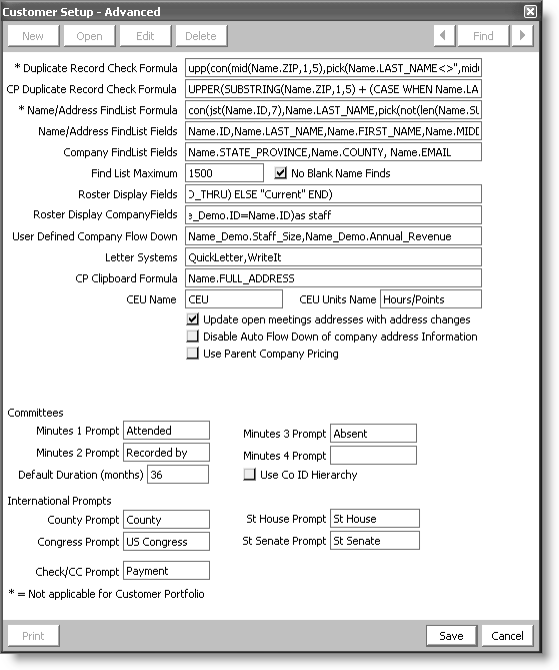
Duplicate Record Check Formula
Prevents duplicate records from being entered in iMIS by specifying an Omnis duplicate match key formula.
Note: The Duplicate Record Check formula does affect Customers. The CP Duplicate Record Check Formula governs duplicate checking within th at area.
CP Duplicate Record Check Formula
Prevents duplicate records from being entered in Customers > Manage customers by specifying a SQL duplicate match key formula.
Warning!
To maintain data integrity, the two duplicate record check formulas must be equivalent. If the two formulas are not equivalent, duplicate record checking in Customers does not detect duplicates of entries made outside of Customers and duplicate record checking in areas other than Customers does not detect duplicates of entries made in Customers.
Name/Address FindList Formula
(required) Specifies, along with Name/Address Find List Fields, what is displayed in each line in the Find window. These lines are composed of the contents of specified fields from the Name table. This formula specifies the format for how those fields are displayed in each line.
Note: To have a field displayed in the Find window's display lines, include it in both the list formula and the list field.
Note: This field does not apply to Customers > Manage customers.
The default formula combines ID, customer name, customer type, title, and company (entity) name on each line. To improve the appearance of the output, it has provisions to print certain fields only when they have a value. If you change this formula, keep in mind that the character limit is 255. To create space for fields you want to add, remove other fields such as Name.MIDDLE.
Name/Address FindList Fields
Specifies the fields that are displayed in the Results tab and the Record History tab of Customers > Manage customers. When you enter fields in the Name/Address FindList Fields field, use a comma to separate the fields. For example, enter Name.ID, Name.LAST_NAME, Name.FIRST_NAME, Name.TITLE, Name.COMPANY, Name.MEMBER_TYPE, Name.COMPANY_SORT to display the ID, Last Name, First Name, Title, Company, Member Type, and Company Sort for each customer record in the Results tab.
Note: The following fields are required in the Name/Address FindList Fields field: Name.ID, Name.FIRST_NAME, Name.LAST_NAME, and Name.MEMBER_TYPE. Name.ID must be the first field shown in the list, and must be included even if you do not intend to display it.
Note: Only fields from the Name table can be entered in the Name/Address FindList Display Fields field.
Note: You must restart iMIS for your changes to take effect.
Company Find List Fields
Specifies the fields that are displayed in the Company Find window in Customers > Manage customers. This can be especially useful when you want to find a particular branch of a company.
Note: To include additional fields in the Results and Record History tabs, you must add the field names to the Name/Address FindList Fields configuration option, not the Company FindList Fields configuration option.
Find List Maximum
Specifies the limit on how many records the Find window locates before it stops the search. This provides a practical limit to boost performance. This maximum only comes into play when you enter non-specific selection criteria for the search that could return many or all records in the database.
No Blank Name Finds
Prevents blank space searches from being performed when selected. For example, when the option is enabled, searching for a name through the Find window requires that you enter a letter or series of letters in the Name field. When the option is cleared, searches can be completed without entering search criteria. Blank searches return all records.
Roster Display Fields
Specifies the display fields for member records (see Customizing roster display fields) viewed in the Roster tab. Notes:
- If a customer record does not contain a value for a field specified in the Roster Display Fields field, a value will not exist for the field and the next value in the list is displayed.
- Only fields from the Name table can be entered in the Roster Display Fields field.
- You must restart iMIS for your changes to take effect.
Roster DisplayCompany Fields
Specifies the display fields for company records (see Customizing roster display fields) viewed in the Roster tab.
User-defined Company Flow Down
Specifies the customer fields that flow down from a company (parent) record to a linked, child (non-company) record. By default, iMIS flows down main address, county, telephone, and company customer fields (as long as the user has not disabled the flowdown feature). This feature adds additional information to flow down. See also About User Defined Company Flow Down.
Note: Table names in iMIS are case-sensitive. When entering fields in the User Defined Company Flow Down field, make sure the case is correct. For example, Name_Demo.STAFF.
Letter Systems
Specifies your preference the default tool within the standard letter system: The Letter System (Word Merge). The Letter System is the simplest to learn and use. It provides a quick mechanism for producing simple letters and memos.
CP Clipboard Formula
Specifies the fields that are copied to the clipboard (see Customizing clipboard fields) when the Clipboard icon is clicked in Customers > Manage customers.
CEU Name
Specifies a label for iMIS CEU (Continuing Education Units) fields.
Note: For iMIS to create activities for the label you enter in the CEU Name field, you must create an activity type with the same name on the Activity types window.
CEU Units Name
Specifies the label for the units awarded for continuing education. For example, Hours or Points. This label displays in appropriate CEU-related windows and reports.
Update open meetings addresses with address changes
Allows address changes in Customers > Manage customers to flow down to the Attendee tab on the Events > Register a customer window when selected.
Disable Auto Flow Down of company address Information
Disables the flow down of company (parent) address information to linked (child) records when selected.
Use Parent Company Pricing
Flows company (parent) pricing to linked (child) records in Orders and Events when selected. For example, if you enable this option, a non-member gets customer pricing if their parent company is a customer. This option forces iMIS to look at the company's status to ensure that they are active. It also forces iMIS to look at the customer type of the company record so it can calculate the correct pricing for the individual.
Minutes 1, 2, 3, and 4 Prompts
Specifies the labels for options that are active in the Manage committees > More > Minutes window.
Note: The option(s) are active in the Minutes window only when a label is entered in a Minutes Prompt field.
Default Duration (months)
Specifies the number of months that you want iMIS to use when calculating the default through date in the Manage committees window.
Note: To indicate that the committee appointment does not expire, leave this field blank or set it to zero.
Use Co ID Hierarchy
When selected, links a committee to the ID of a company record. A sub-set of customers associated with the company branch of the committee is created. For example, a committee called Awards has been set up. Your association has 25 branches with their own Awards committees. Normally, you would create 25 separate Awards committees with a different name for each branch. Now, you can create 25 company name records that represent each branch. You can then open the Manage committees window and set the filter to work with only one of the 25 branch company IDs. This feature also enables you to create separate customer rosters for each branch or a report of all Awards committee members regardless of branch.
You will see a Filter by Company ID option on the Manage committees window once the Use Co ID Hierarchy field has been enabled. Select Filter by Company ID to open the Find window to allow selecting a company record that represents a special division of your organization. When you make a selection in the Find window, the ID and name of the organization display in the top of the Manage committees window.
The Filter by Company ID option also filters the committee members. When an ID has been selected and is displayed in the top row of the window, inserting a new member to the committee will add the member to that company's committee.
County Prompt
Specifies the label for the County field on the Other tab.
Congress Prompt
Specifies the label for the US Congress field on the Other tab.
St House Prompt
Specifies the label for the St House field on the Other tab. (St stands for U.S. State.)
St Senate Prompt
Specifies the label for the St Senate field on the Other tab.
Check/CC Prompt
Specifies the label for the Check/CC field for all iMIS payment windows.
Note: The length of this field is limited to 10 characters.
Generates a system setting report and sends it to your report destination.
To set up advanced options
Note: Advanced configuration fields are described in the topic Customer Setup - Advanced window.
- From Customers, select Set up module > General, and click Advanced to open the Customer Setup - Advanced window.
- Click Edit.
- Enter your setup options.
- Click Save.