Customer Setup - Basic Options window
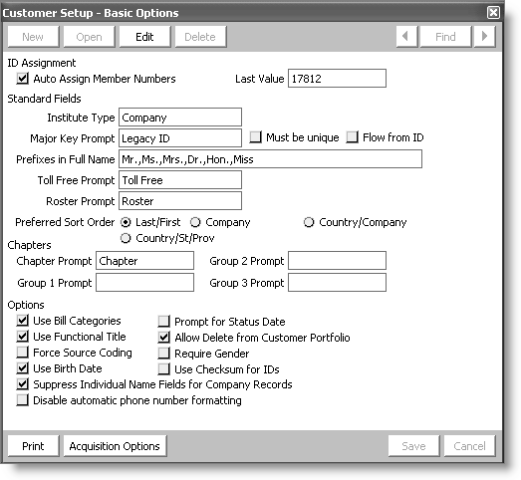
Auto Assign Member Numbers
When selected, iMIS assigns a unique customer identification number (ID) to each new customer. This option is required if you allow users to create new accounts in iMIS Public or Web views.
Last Value
Displays the sequential counter iMIS uses in auto-assigning IDs and only has relevance if Auto Assign Member Numbers is enabled. Unless the auto-assign option is disabled, this value will be blank (or zero) for a newly installed system and cause the first ID to be assigned as one (1). If you need to have the first assigned ID be other than one, you can enter a value of one less than what you want the first number to be. You can only enter a value between 0 and 2147483647; otherwise an error will occur.
Institute Type
Assigns a label to the standard company field. The default label is Company. If you assign a different label, that label is used in the Customers Results tab, and in various reports and windows. You may want to assign this label according to the types of customers you serve. For example, if your customers are hospitals, assign Hospital.
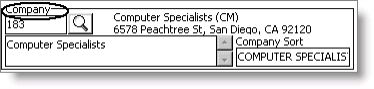
Preferred Sort Order
Designates the sort order of search results as one of the following:
- Last/First - results are sorted by last name, first name.
- Company - results are sorted by the designated company sort, last name, first name.
- Country/Company - results are sorted by country, state/province, company sort, last name, first name.
- Country/St/Prov - results are sorted by country, state/province, last name, first name.
Note: The sort options use the labels you configured for Institute Type (by default "Company") and State/Province (by default "St/Prov").
With the exception of certain types of searches for which the default sort order would not be appropriate, results will are sorted according to the sort order chosen. The following types of searches override the default sort order:
- Name - results are sorted by last name, first name, then if prospects are included in searches, whether the person is an existing customer or a prospect.
- Company/Company Only - results are sorted by the designated company sort, then the preferred sort order.
- Task Date - ignores the preferred sort order; data is not sorted.
- Ad Hoc - if the ad hoc search uses company ID as a criterion, the results are sorted by the designated company sort field. Otherwise, the preferred sort order is followed.
Note: The Company search (which includes personal records that are associated with company records) adds prospect status as the final sort column.
Major Key Prompt
(optional) Specifies a primary field through which you can retrieve records. Enable the option by entering a prompt (label) in the field. iMIS then makes the field available for referencing and searching for customer records throughout the system. Useful reference keys are social security numbers, certificate numbers, license numbers, and old customer ID numbers.
Note: The data entered in this field displays in parentheses next to the main ID on most customer reports.
Must be unique
When selected, the Major Key Prompt field is validated for uniqueness during data entry.
Flow from ID
When selected, links the Major Key field with the Id field, populating the Major Key field with the user's ID.
Prefixes in Full Name
Specifies which prefixes from the PREFIX general lookup table are included in Name.FULL_NAME. The prefixes you enter in this field must match either the Code or the Expansion for the corresponding prefix entered in the PREFIX general lookup table. When entering a list of prefixes, values must be separated by commas. The total length of this field is 5000 characters.
Toll Free Prompt
Specifies a label for toll free numbers. This customized prompt is displayed on several iMIS windows in Orders, Fundraising, Events, Exhibitions, Exposition, and in the Customers area.
Roster Prompt
Specifies the a heading for the Roster tab.
Chapter Prompt
Specifies a prompt (label) for tracking customers who belong to a particular chapter or for similar tracking purposes. You can use the chapter-tracking feature for tracking at levels other than chapter such as district and region.
Note: The Chapter field will be activated only if you enter a label in the Chapter Prompt field. The Chapter field, with your user-defined label, displays on the Status tab.
The group prompt fields within the Chapters area of the Customer Setup - Basic Options window are used to further expand and define chapter affiliation and association. Think of the groups as levels with Group 1 being the first level and largest division of the association. Chapter would be the fourth level and smallest division of the association. These prompts display in the Chapters window (from Customers, select Set up tables > Chapters).
Group 1 Prompt
Specifies the region the chapter is in. Examples could be country or region such as Western or Central.
Group 2 Prompt
Specifies the division the chapter is in and to further define Group 1. Examples could be states.
Group 3 Prompt
Specifies the area the chapter is in and to further define Group 2. Examples could be counties and cities.
Use Bill Categories
When selected, establishes a sub-grouping of customers. The Category field is shown to the right of the Type field in Customers > Manage customers. Its primary purpose is to sub-categorize customers for billing purposes. For example, if the dues amount for sustaining customers is any of five different sums based on organization size, you can track those size levels in the Category field.
Note: Since it is best to maintain a small group of customer types, use the secondary Category field when you need to break down many different billing levels. See Billing for more.
Use Functional Title
Not implemented.
Force Source Coding
When selected, requires a source code entry for income-oriented transactions.
Use Birth Date
Select to display the Birth Date field on the Other tab.
Suppress Individual Name Fields for Company Records
When selected, hides the Name area of Customers > Manage customers, and when a user views a company record, moves the Company area up.
When inserting a new company record, the fields in the Name area are dimmed (unavailable) and cleared of any values as soon as the Customer Type field is set to a company customer type. When a record is saved as a company record, the data is refreshed so that the company fields shift to the top of the area and the Name area is no longer visible.
Note: If a customer type is later changed from a company to an individual, the fields in the Name area of the record are restored; however, any values that existed for those fields are not restored.
Disable automatic phone number formatting
When entering phone numbers in iMIS, the numbers are automatically formatted in the U.S. format of (xxx) xxx-xxxx. When this option is selected, no formatting is applied and the phone number is displayed as typed.
Prompt for Status Date
When selected, iMIS prompts the user to accept or override the customer's status date (not recommended for most users).
Allow Delete from Customer Portfolio
When selected, authorized users can delete customer records directly by clicking Delete on the Customers area (Customers > Manage customers). A warning box prompts the user to verify the deletion.
Note: Disabling this option offers a safeguard against the accidental deletion of records. To delete customer records, mark them for deletion with “D” (or a code-string beginning with D) in the Status field of Customers > Manage customers (recommended).
Require Gender
When selected, displays the Gender field on the Other tab. This option does not automatically require a gender (M or F) be entered in the field. iMIS automatically populates the Gender field based on the entry in the Prefix field of the Customers area. Prefixes that do not indicate gender (such as Dr.) will not be automatically populated, and the entry will need to be made manually.
Use Checksum for IDs
When selected, adds checksum digits to IDs that are automatically generated for Name records.
Note: This checksum digit will only apply to IDs automatically generated for Name records. It is not used for other automatically assigned IDs.
Generates and sends a system setting report to your report destination.
Acquisition Options
Opens the Customer Setup - Acquisitions Options window where you can specify the member types to use when converting prospect record to Name records.
Note: This button is displayed when iMIS is licensed for Acquisition Management.