Customer Setup - Change Logging window
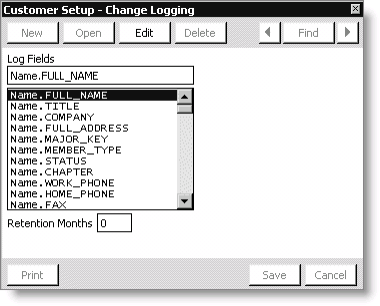
Log Fields
Lists the existing fields for which to track change log history.
Retention Months
Specifies the number of months you want to retain the change log history for a particular field.
PrintGenerates and sends a system setting report to your report destination.
Warning!
The change logging feature will not record before-and-after change histories for specified customer fields from the web. The change log will only track specified customer field change histories made from Desktop.
To add a field to Change Logging
Fields in the change log list must be in the format: TableName.FIELD_NAME. Most iMIS table names are spelled with initial capital letters; most iMIS field names are spelled with all capital letters (with underscores as needed); iMIS table and field names are always connected by a period “.”.
Note: You can only track fields from the Name and Name_Fin tables and from any single-instance user-defined table.
Warning!
You cannot use Name_Fin.ID, Name_Fin.Renewed_Thru, or Name_Fin.TIME_STAMP in the Change Log.
- From Customers, select Set up module > General, and click Change Logging to open the Customer Setup - Change Logging window.
- Click Edit.
- Scroll to the bottom of the fields listed in the Customer Setup - Change Logging window, and select the space below the last field, highlighting the blank slot. The edit box at the top of the list is activated.
- In the edit box, enter the field name you want to track in the format TableName.FIELDNAME.
- Click Save.
To remove a field from Change Logging
- From Customers, select Set up module > General, and click Change Logging to open the Customer Setup - Change Logging window.
- Click Edit.
- Scroll to and select the field you want to remove.
- In the editing box, delete the field name (press Backspace to delete the field name, or highlight the field name and press Delete).
- Click Save.
The field name is displayed in the editing box at the top of the window.