Customer Setup - Indexes window
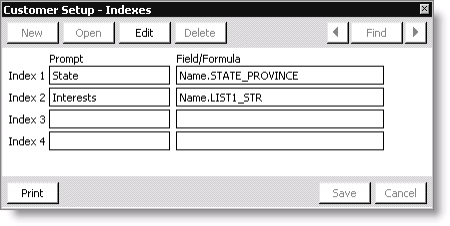
The Customer Setup - Indexes window enables you to specify up to four additional indexes. Beginning at the top, fill in the fields for Index 1, and continue down for as many of the four available indexes as you need.
When you make a change in this window, you must update the Parameters for Report Specs to make the parameters to be the same order as your indexes.
Index 1, 2, 3, and 4 Prompts
Use these fields to enter the prompts (labels) to represent the indexes in the Find window. If an index is based on a single field (rather than a field combination or formula), use the same label that represents that field on other windows or reports.
Index 1, 2, 3, and 4 Field/Forms
Use these fields to define the indexes to be maintained by specifying the exact field name or formula based on one or more field names. The field name to specify here is the internal system name for the field versus the label that displays for that field on windows and reports.
To use the fields, you have to format the field names exactly. These names need precise capitalization and punctuation: File_Name.FIELD_NAME. File names display with initial capitals (with underscores as needed), field names display in all capitals (with underscores as needed), and the two parts are connected with a period.
Note: You can only assign indexes to fields in the Name and single instance user-defined tables
Print button
Used to generate and send a system setting report to your report destination.
To define user-defined lookup indexes
- From Customers, select Set up module > General, and click Indexes to open the Customer Setup - Indexes window.
- Click Edit.
- Enter a label in the Prompt section (Index 1, Index 2, Index 3, and Index 4) to represent the index to display in the Find window.
- Enter the field name or formula in the Field/Formula section to define the label.
- Click Save.