Manage customers window - Role tab
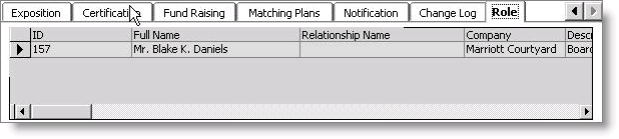
In order for relationships to appear on the Role tab, they must have the code ROLE entered in the Group Code field on the Relationship Detail window.
To view the Role tab
- Open a customer's record in the Manage customers window.
- Select the Role tab. The relationships that have been assigned the ROLE group code display in the tab area.
Note: If you do not see the Role tab, right-click in the History Tabs section of the page, select Edit Tab Preferences, and make sure that Role is in the Visible History Tabs box.
To display an existing relationship on the Role tab
- Select Customers.
- Click the lookup icon to open a contact's record in the Manage customers window.
- Select the Relationships tab to display the contact's relationships.
- Double-click on the relationship you want to edit to open the Relationship Detail window for that relationship.
- Click Edit.
- Enter ROLE in the Group Code field.
- Click Save.
To add a relationship that will display on the Role tab
- Select Customers.
- Click the lookup icon to open a contact's record in the Manage customers window.
- Select the Relationships tab.
- Click New on the Relationships tab to open the Relationship Detail window.
- Click New on the Relationship Detail window.
- In the Id field, enter a contact ID, or click the lookup icon to select the contact's ID.
- In the Relationship field, enter the relationship code, or click the lookup icon to select the appropriate code. If the relationship code you entered has a reciprocal relationship with another relationship type, the Reciprocal field auto-populates.
- (optional) Enter a Title, or click the lookup icon to select a value.
- (optional) Enter a Functional Title, or click the lookup icon to select a value.
- (optional) Enter a Status, or click the lookup icon to select a value.
- (optional) Enter the From and Thru dates.
- (required) Enter ROLE in the Group Code field, or click the lookup icon and select Role from the list.
- (optional) Enter any additional information in the Note field.
- Click Save.
Note: If you're adding a relationship with a contact that does not exist in the customer database, leave the ID field blank and enter the contact's name in the Contact Name field.
Note: The Title and Functional Title fields only display when the relationship type entered has the Use Title option enabled in the Relationship types window.
Note: Status codes are limited to 5 characters.
Note: The From and Thru date fields only display when the relationship type entered has the Use Dates option enabled in the Relationship types window.