Child Components window
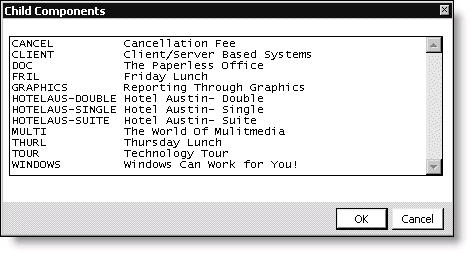
Secondary Functions
Lists all of the secondary event functions that are not linked to the primary event function.
To link event functions
- From Events, select Define an event to open the Define an event window.
- Double-click an event to open it in the Define an event window.
- Select an event function, and click Edit to open the Event Function Detail window.
- Click Cancel.
- Click More, and select Links to open the Function Links window.
- Click Insert to open the Child Components window.
- Select a secondary event function that you want to link to the primary function.
- Click OK to link the secondary function to the primary function. The Child Components window will close, and the linked function will be added to the Function Links window.
- Click OK.
Note: To print tickets for a MEMO function, it must be linked to a REG function, and Print Tickets must be enabled for the REG function.
To delete an event function link
- From Events, select Define an event to open the Define an event window.
- Double-click an event to open it in the Define an event window.
- Select an event function, and click Edit to open the Event Function Detail window.
- Click Cancel.
- Click More, and select Links to open the Function Links window.
- Select the linked secondary event function you want to delete.
- Click Delete.
- Click Yes.
- Click OK.
Note: The primary and deleted secondary function(s) are no longer linked. You did not delete any functions. If you completed a registration with a primary function linked to a secondary function, you manually must delete the linked (secondary) function from the registration.