Event Address window
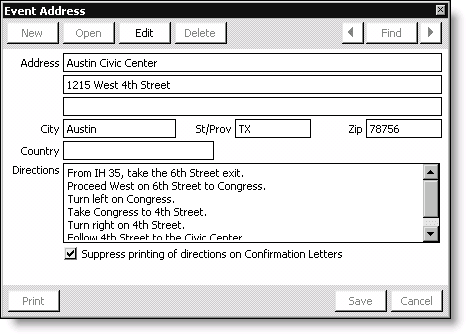
Address
Use these fields to enter the event's address (maximum field size of 50 alphanumeric characters).
City
Specifies the city where the event is being held (maximum field size of 40 alphanumeric characters).
St/Prov
Specifies the state or province where the event is being held (maximum field size of 15 alphanumeric characters).
Zip
Specifies the ZIP code where the event is being held (maximum field size of 10 numeric digits).
Country
Specifies the country where the event is being held (maximum field size of 20 alphanumeric characters).
Directions
Specifies directions to the event (maximum field size of 256 alphanumeric characters).
Suppress printing of directions on Confirmation Letters
Enable if you do not want to print directions to the event on confirmation letters.
To enter an event's address
- Select Events > Define an event to open the Define an event window.
- Double-click an event title to open the detailed Define an event window.
- Click More and select Address to open the Event Address window.
- Click Edit.
- Enter the address information for the event.
- Check the Suppress printing of directions on Confirmation Letters check box if you do not want the directions to be printed on the confirmation letter.
- Click Save.
Note: This information appears on default confirmation letters, and you can include it on other reports.