Event Function Definition - CEU window
The Event Function Definition - CEU window enables you to record education credits to be awarded to function attendees. Because CEU data is managed at the function level, you easily can track multiple functions for the same event.
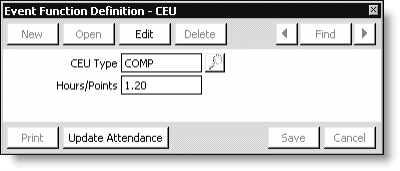
Note: You can access the Event Function Definition - CEU window only if the CEU Name field is populated on the Customer Setup - Advanced window. The entry in the CEU Name field is shown on the Event Function Detail window's More menu.
CEU Type
Designates the continuing education category of the course. Valid codes are defined in a lookup table according to the following rules:
If you are not licensed for Certification, you must create and populate the CEU_TYPE general lookup/validation table (see Events: Set up tables) to use the lookup and validation features of this field.
If you are licensed for Certification, lookup and validation of this field is performed against types defined in Certification. You can also use the CEU_TYPE table in combination with Certification types. In this case, codes are listed alphabetically when using the lookup function.
Note: If a CEU code appears both in Certification and in the CEU_TYPE table, the code from Certification is used.
This field's prompt can be customized on the Customer Setup - Advanced window.
Hours/Points
Specifies the number of units or hours to be awarded for attending the course.
This field's prompt can be customized on the Customer Setup - Advanced window.
Update Attendance
Opens the Function Attendance window used for awarding CEU hours/points.
To track credit for continuing education
- From Events, select Define an event to open the Define an event window.
- Double-click an event to open it in the Define an event window.
- Select an event function, and click Edit to open the Event Function Detail window.
- Click More, and select CEU to open the Event Function Definition - CEU window.
- Enter the CEU Type (use the lookup icon to find a CEU type).
- Enter the Hours/Points.
- Click Save.