Event Function Definition - Staff window
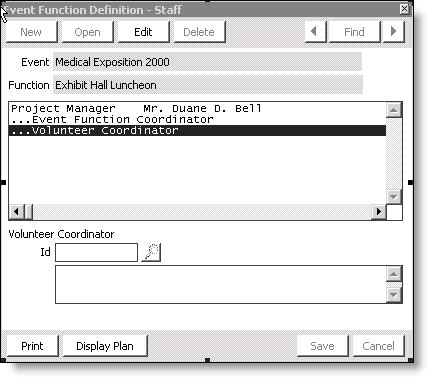
To view staff assigned to an event function
- Go to Events.
- Select Define an event.
- From the list of events, double-click the event you want to open.
- From the list of event functions at the bottom, double-click the function to be staffed.
- On the Event Function Detail window, select More > Staff.
To assign staff to an event function
- Go to the Event Function Definition - Staff window.
- Select Edit.
- Select a staff role from the list. Once a role is highlighted, the Id field appears at the bottom of the window.
- Enter the ID in the Id field, or use Find to locate the individual: select the QuickLook button to the right of the Id field. When you locate the staff member, double-click the name to assign it to the event function.
- Select Save.
- Close the Event Function Definition - Staff window.
Note: If the Id field does not appear, return to the Set up tables > Event Resources window, select the staff role you wish to assign, and make sure that Id has been selected in the Field 1 Usage option.