Event Notes window
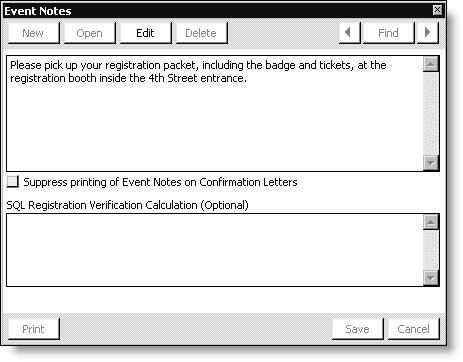
Notes
Specifies any applicable event notes (maximum of 256 alphanumeric characters).
Suppress printing of Event Notes on Confirmation Letters
Enable if you do not want to print event notes on confirmation letters.
SQL Registration Verification Calculation (optional)
Specifies a SQL calculation. When you enter a SQL calculation, registrants who try to place an order and do not meet the required criteria defined in the calculation cannot sign up for the event.
To enter event notes
The Event Notes window enables you to enter additional information about an event.
- Select Events > Define an event to open the Define an Event window.
- Double-click an event title to open the detailed Define an event window.
- Click More and select Notes to open the Event Notes window.
- Click Edit.
- Enter any applicable event notes. A maximum of 1,000 alphanumeric characters can be entered.
- (optional) Enable the Suppress printing of Event Notes on Confirmation Letters option so that the event notes do not print on the confirmation letter.
- Click Save.
To enter a SQL verification calculation
If you enter a SQL Registration Verification Calculation, iMIS tests a registrant's eligibility based on the requirements defined in the calculation. The SQL calculation results in either a 1 or a 0. If the result is a 1, then iMIS enables you to create an order for the registrant. If the result is a 0, then a message is displayed indicating that the registrant is not eligible, and the registration is canceled.
- From Events, select Define an event, double-click an event, click More, and select Notes to open the Event Notes window.
- Click Edit.
- Enter a verification calculation in the SQL Registration Verification Calculation (optional) field.
- Click Save.
- Restart iMIS.
The following is a sample calculation (the calculation varies from organization to organization). The sample calculation searches for all CM (company member) types, and, if the registrant is not a CM, iMIS displays a message indicating that the registration cannot be processed.
select COUNT(*) from Name where MEMBER_TYPE='CM' and ID = [AsiSQL(Orders.ST_ID)]