Hotel Availability window
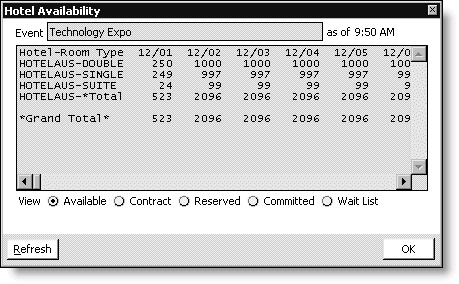
Event
(read only) Displays the name of the event.
Time
(read only) Displays the time the window was last updated. Selecting Refresh updates both the window and the time.
Hotel Rooms
(read only) Displays the available hotel rooms by room type.
View
- Available - Enable to view the total number of rooms available.
- Contract - Enable to view the total number of rooms contracted for the event.
- Reserved - Enable to view the total number of rooms that have been reserved.
- Committed - Enable to view the total number of rooms for which registrants have committed their registrations. (Committed is the amount of the Contract “committed” to open orders. The Committed quantity mirrors the Reserved quantity but cannot exceed the Contract quantity. The difference between the Reserved and Committed quantities equals the backorder quantity.)
- Wait List - Enable to view the total number of registrants on a wait list for the rooms.
Refresh button
Click to update the data.
To determine hotel room availability
- From Events, select Register a customer to open the Register a customer window.
- Click Open or Find.
- Enter the Event code (use the lookup icon to search for the event).
- Enter the registrant's ID (use the lookup icon to search for the registrant), and press Tab. The customer's current registration information displays on the Register a customer window's Overview tab.
- Click Edit.
- Select the Other tab.
- Click Available to open the Hotel Availability window.
- Select the View option to narrow your search.
- Click Refresh.
- Click OK.