Room Sharing window
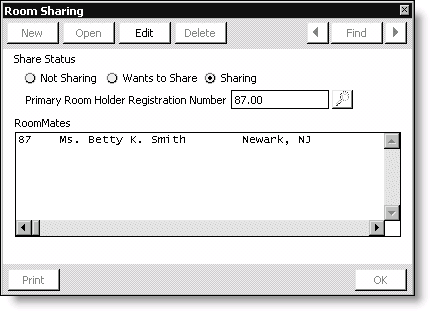
Share Status
- Not Sharing - Enable if the registrant is not sharing a room.
- Wants to Share - Enable to indicate that the registrant wants to share a room with another registrant.
- Sharing - Enable to indicate that the registrant is sharing a room with another registrant.
Primary Room Holder Registration Number
Specifies primary registrant's registration number. Use the lookup icon to search for the registration number.
RoomMates
Lists all of the registrant's roommates.
To use room sharing
- Register the primary registrant for a room.
- From Events, select Register a customer to open the Register a customer window.
- Open the record of the registrant who will share the room with the primary registrant.
- Click Edit.
- Select the Other tab.
- Click Sharing to open the Room Sharing window.
- Enable the Sharing option.
- Enter the Primary Room Holder Registration Number (use the lookup icon to locate the primary registrant).
- Double-click on the roommate's name. The registration number of the primary registrant will display, and the primary registrant's name will display in the RoomMates field.
- Click Save.
When you return to the Register a customer window's Other tab, note that nothing displays in the function list for hotels. The room only appears in the primary room holder's function list because it is a shared room.
Generate the Hotel Room Roster Report to see the primary room holder's functions, qty/price information, the other registrant who is sharing the room, and the primary registrant's arrival/departure dates (if entered).
To cancel a reservation
To cancel a room reservation, simply edit the registration and change the room quantity of the canceled reservation to zero.
Cancel and change rooms manually (rather than allowing iMIS to automatically change when a registrant changes a room) so registrants can register for two or more room types.
To overbook rooms
An overbooked room will display as an amount in parenthesis (1) in the Hotel Room Bookings Availability Report. The Reserved Rooms inventory will reflect this also by adding the quantity to its total.
Each time you overbook, the quantity is added to all of the totals just as with a regular booking, except that the Availability number appears in parentheses to signify a negative number. The Contract totals will be less than the reserved quantity for this room type.