Room Types window
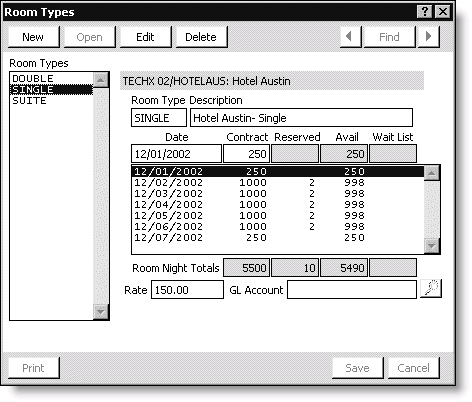
Room Types
Lists defined room types.
Event
(read only) Displays the event code and name of the event.
Room Type
Specifies a code for the room type.
Description
Specifies a description for the room type.
Date
Specifies a reservation date.
Contract
Specifies the number of hotel rooms contracted for the event.
Reserved
(read only) Displays the number of hotel rooms that have been reserved.
Avail
(read only) Displays the number of contracted hotel rooms that have not been reserved and are still available.
Wait List
(read only) Displays the number of registrants on the wait list for rooms.
Room Nights
(read only) Displays a summary of the number of Contract, Reserved, Avail, and Wait List rooms for each Date.
Room Night Totals
(read only) Displays the total number of Contract, Reserved, Avail, and Wait List rooms.
Rate
Specifies the daily hotel room rate.
GL Account
Specifies the GL account for the hotel charges (use the lookup icon to search for an account number).
To define hotel room inventory
- From Events, select Define an event to open the Define an event window.
- Double-click the event for which you need to set up hotel rooms to open the event in the Define an event window.
- Click Hotels to open the Hotels window.
- Select the hotel for which you need to set up a room inventory.
- Click Rooms to open the Room Types window.
- Click New.
- Enter a code for the Room Type (for example, DOUBLE or SINGLE).
- Accept the default Description, or enter another Description for the room type.
- (optional) If you also will be billing registrants for their hotel room reservations, enter the amount (per night) in the Rate field for each room type and the GL account into which the charges will be booked. This GL account may represent a liability account (for example, payable to the hotel) or an income account.
- If VAT is applicable to the room rate, enable the Taxable option and enter the appropriate tax code.
- Click Save.
- To define additional room types, click New, and repeat the process.
For each reservation date, enter the date in the Date field and the number of rooms needed in the Contract field. To add dates, select the empty line directly below the last table entry, and then enter Date and Contract information for that date.
Note: The Reserved quantity updates automatically as rooms are booked. The Avail quantity equals the contracted quantity minus the number of room nights reserved (available = contracted - reserved).