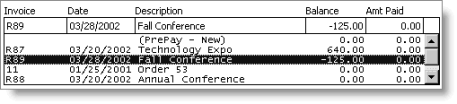Transferring a registrant to another event
When a registrant cannot attend a particular event because of a conflict or unforeseen occurrence, you can transfer the registrant to another event.
To transfer a registrant to another event
- From Events, select Register a customer to open the Register a customer window.
- Find the event registration from which you want to transfer the registrant.
- Click Transfer/Substitute.
- Your cursor is now in the Event field. Enter the event code to which you want to transfer the registrant (select the Find icon to search for an event).
- Click Save.
Note: CT displays on the original event roster by the name of the registrant, indicating that the registrant's order was canceled, then transferred to another event.
To transfer a registrant back to the original event
If a registrant registers for an event, transfers to another event, and then decides to transfer back to the original event, cancel the second event registration and edit the original event registration to remove the Canceled status. Any payments made towards the second event will have to be applied to the original event.
- From Events, select Register a customer to open the Register a customer window.
- Find the event registration from which you want to transfer the registrant.
- Click Delete.
- Click Yes to cancel the registration.
- Click Open or Find.
- Enter the Event code of the original event to which the registrant wants to transfer.
- Enter the registrant's ID.
- Click Save.
- Click Edit.
- Click Yes to un-cancel the registration.
- Click Save.
- Find any payment credits for the registrant, and apply the credit to the open, unpaid registration. Refer to the following two procedures:
To use the *Tab method to find open credit items
- From A/R Cash, select Enter and edit transactions > Cash receipts to open the Enter and edit cash receipts window.
- Click New.
- Enter the ID number of the registrant in the Id field to locate their record.
- Press Tab to populate the window with the registrant's information.
- Enter * in the Check/CC field.
- Press Tab to open the Select Open Payments window and find any open credits for the individual.
To apply a prepaid amount to an open item
When a registrant prepays for an event and then transfers to another event, use this feature to apply the payment credit for the cancelled event to the new, open event.
- From A/R Cash, select Enter and edit transactions > Cash receipts to open the Enter and edit cash receipts window.
- Click New.
- Enter the ID number of the registrant in the Id field to locate their record.
- Press Tab to populate the window with the registrant's information.
- Select the event with the credit (negative) Balance.
- Enter a negative amount in the Amt Paid field.
- Select the event with the debit (zero or positive) Balance.
- Enter a positive amount in the Amt Paid field equal to the amount entered in Step 6. For example, enter 125.00 as opposed to
-125.00. - Click Save. The prepaid amount will be applied to the open event.