Find window
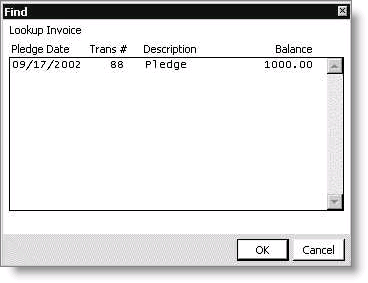
Pledge Date
Displays the Invoice.INVOICE_DATE of any invoice with common Invoice.ORIGINATING_TRANS_Nums.
Trans #
Displays the Invoice.OPRIGINATING_TRANS_NUM for the pledge.
Description
Displays the word Pledge.
Balance
Displays the sum of Invoice.BALANCE for all invoice records equal to the Invoice.ORIGINATING_TRANS_NUM.
Line items are summary information and are displayed in descending order by Pledge Date and then in descending order by Trans # within date from the following:
- Invoice.SOURCE_SYSTEM is equal to FR.
- Invoice.INSTALL_BILL_DATE is not null.
- Invoice.ORIGINATING_TRANS_NUM is the same for all Trans #s.
To enter a pledge credit memo
- From Fundraising, select Enter and edit adjustments > Pledge credit memos to display the Enter and edit pledge credit memos window.
- Click New.
- The Date field defaults to:
- The batch date if batch control is enabled. If an active, open batch is not selected, the Open Batches window opens. After selecting or creating a batch, click New on the Enter and edit pledge credit memos window again.
- The system date if batch control is not enabled. If you override the system date, the new date becomes the default date for new credit memos until the Enter and edit pledge credit memos window is closed and reopened.
- Enter the donor ID in the ID field, or click the lookup icon to select a donor ID, and press Tab. After the ID field is populated and Tab is pressed, an address block for the customer displays in the Enter and edit pledge credit memos window and the Type and Status fields are populated.
- Click Find Pledge to display the Find window.
- Select the pledge to be adjusted and click OK.
- Use one of the following methods to specify the credit memo adjustment:
- Click Adjust All to issue a credit memo against all installments associated with a pledge that have a non-zero balance.
- Select the Credit checkbox to credit specific line items. For example, enable the Credit option for invoice number R65 and the full amount displays in the Amount Adj field for this invoice number.
- Enter the amount to credit in the Amount Adj field for the line item. For example, enter 25.00 in the Amount Adj field for invoice number R64 and press Tab. This will automatically enable the Credit checkbox for this line item.
- Click Save. The total amount of the credit memo displays in the Total Adjustment field.
Selecting Adjust All or Credit always zeros out the balance amount. If you do not want to zero out the balance, enter the needed adjustment amount in the Amt Adj field.
Note: Line items that were not adjusted are no longer displayed in the Enter and edit pledge credit memos window after you click Save.
To apply credit memos to multiple funds
To apply credit memo adjustments to multiple funds for a split gift, use the AR/Cash Enter and edit credit memos window.
- From AR/Cash, select Enter and edit transactions > Credit memos to display the Enter and edit credit memos window.
- Click New.
- Enter the donor ID in the ID field, or click the lookup icon to select a donor ID.
- Enter the transaction number in the Invoice# field and press Tab, or press Ctrl+L to look up a transaction number. The split gifts per fund pertaining to this gift or pledge display.
- Enter the distribution or premium code in the Product field, or click the lookup icon to select a distribution or premium, and press Tab.
- Enter 1 in the Quantity field.
- Enter the credit memo adjustment amount in the Unit Price field.
- (optional) Repeat to apply a credit memo adjustment to additional distributions or premiums.
- Click Save.
Note: If more than one distribution is assigned to the same fund, only one line displays for the fund, showing the combined charges for these distributions. You must know the distribution or premium code that you wish to adjust and its value per the installment invoice.