Gift - Name/Address - Soft Credit window
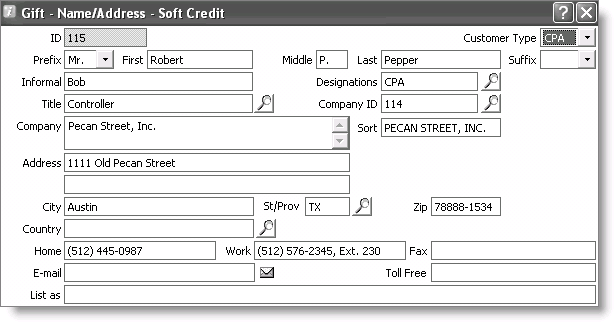
New soft credit information is stored in the iMIS customer database and is automatically assigned a unique ID. If the soft credit is already in the customer database and you attempt to enter the soft credit information in the Gift - Name/Address - Soft Credit window, iMIS prevents you from entering a duplicate record. See “To check for duplicate records”.
The Gift - Name/Address - Soft Credit window uses the following fields and data entry procedures:
ID
Displays the soft credit ID after the gift or pledge is saved and the new soft credit ID is created.
Customer Type
Select the customer type for the soft credit from the drop-down list.
Prefix
(optional) Select the prefix for the soft credit from the drop-down list.
First
(Required for non-company member types) Enter the first name of the soft credit.
Middle
(optional) Enter the middle name or initial of the soft credit.
Last
(Required for non-company member types) Enter the last name of the soft credit.
Suffix
(optional) Select the suffix of the soft credit from the drop-down list.
Informal
(optional) Enter the informal name of the soft credit.
Designations
(optional) Enter the designation(s) of the donor, or click the lookup icon to display the Select DESIGNATION value(s) window. You can select the donor's designations on the Select DESIGNATION value(s) window by double-clicking items in the Available scrolling list to move the items to the Selected scrolling list. To remove a donor designation, double-click the item in the Selected scrolling list to move the item to the Available scrolling list.
If you enter multiple designations in the Designations field, the designations must be separated by a comma (no space).
Title
(optional) Enter the title of the soft credit, or click the lookup icon to select a title.
Company ID
(optional) Enter the soft credit's parent company ID, or click the lookup icon to select a company ID.
- If the company ID is deleted from the Company ID field, the existing Company, Sort, and Address fields are not deleted and must be manually changed if necessary.
- If the company ID is changed, a message displays asking if you want to overwrite the old company information and flow down the new company information. Click No to change only the company ID but retain the company name and the address associated with this donor, or click Yes to change the company ID and use the company name and company address of the new company ID for this donor.
Company
(optional) Enter the soft credit's parent company. The name of this field may vary.
Sort
Enter the sort string for the company name.
If a sort string for the company name is defined in the Company Sort field on the Manage customers window (from Customers, select Manage customers, and find the customer record), this sort string displays in the Sort field. You can override this sort string by entering a new sort string.
Address
Enter the main address of the soft credit. Two address lines are provided in this field.
City
Enter the main address city of the soft credit.
St/Prov
Enter the main address state or province of the soft credit, or click the lookup icon to select a state or province. The name of this field may vary.
Zip
Enter the main address zip code of the soft credit. The name of this field may vary.
Country
Enter the main address country of the soft credit, or click the lookup icon to select a country.
Home
(optional) Enter the soft credit's home phone number.
Work
(optional) Enter the soft credit's work phone number.
Fax
(optional) Enter the soft credit's fax number.
(optional) Enter the soft credit's main e-mail address.
Toll Free
(optional) Enter the soft credit's toll free phone number.
List as
(optional) Specify how the donor would like to be listed. If this field is blank, the donor is listed by their name as specified in the First, Middle, and Last fields. If “list as” information is entered in the List as field on the Donor Data tab on the donor's Manage customers window, this information is used by default, but can be overridden.
If you enter “list as” information in this field, the List as field on the Donor Data tab on the donor's Manage customers window is updated.
To add or edit soft credit information
- From Fundraising, select Enter and edit gifts to display the Enter and edit gifts window.
- Enter a new gift or pledge, or open an existing gift or pledge and click Edit.
- Click Add or Edit to the right of the Soft Credit field to open the Gift - Name/Address - Soft Credit window.
- Enter or change the soft credit information.
- Click OK to close the Gift - Name/Address - Soft Credit window.
- Click Save.