Business Works for Windows
iMIS provided support to meet export requirements for Business Works for Windows version 12.02 or greater. This support is was place in iMIS LAN 3.50d and in iMIS as of version 4.10.
To set up iMIS for Business Works
- From AR/Cash, select Set up module, and click G/L Interface to open the AR/Cash General Ledger Interface window.
- Click Edit.
- From the GL interface type drop-down list, select Business Works.
- Select an option from the Summarize by drop-down list.
- Enter the Output File Path/Name, which dictates how iMIS should name the export/import file and where it should be stored.
- Click Save.
Warning!
Business Works can only accept 8-character file names.
To create the export file from iMIS (Business Works)
- Generate the general ledger transaction export files using AR/Cash > Process month-end procedures > Create GL Journal.
To import data into Business Works
- Select the Transfer > Import Journal Entries from the menu bar on the main Business Works window.
- In the Import Journal Entries window, select the location where you want the exception report to be printed. Business Works will print an exception report for each import indicating the reasons why the import cannot be completed or warning of any potential problems.
- Enter the path and file name of the file to be imported, or use the Browse button to locate the file to be imported.
- Once the file is selected, click OK.
- Click OK to the Journal Import Exception Report prompt.
- Review the Exception Report for any errors.
- You will be prompted whether or not to continue the import.
- If there are no errors in the import file, click Yes. If errors do exist, click No, correct the file, and re-import the data.
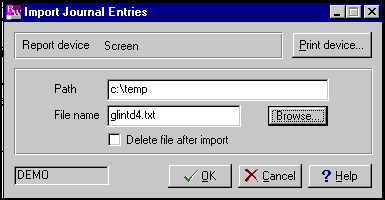
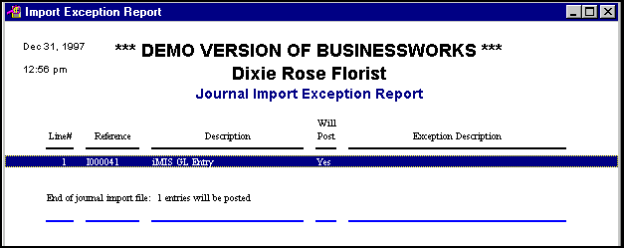

Export/Import File Example
The export/import file is a simple comma-delimited file with a record for each transaction detail or summary line. Since each journal entry is limited to 99 records, be sure that the default Transfer/Clearing account is defined, in case a journal entry would normally exceed this limitation.
Each record consists of seven fields, separated by commas, as follows:
Sequence Number
The sequence number is used to differentiate journal entries. This number must be unique, and all records in one journal transaction must have the same sequence number.
iMIS will generate a new journal entry and Sequence Number each time the following is encountered:
- The entry exceeds 90 lines (a transfer/clearing balancing line will be created)
- A new transaction date (for Day or Detail summary methods)
- A new batch (for Batch summary methods)
Date
The date in MM/DD/YY format. Dates older than 24 months before the current month or more than 12 months in the future are not accepted.
Journal Number
The number is 0, for General Journal.
Reference
The reference field, which is used to identify a transaction, is a required field and cannot be blank. This identifier is a combination of the letter I for iMIS, the sequential GL interface run number, and a sequence number from the first field.
Description
The transaction description is typically “iMIS GL Entry.” It will include the batch number, if the Batch summary level is chosen.
Account Number
The General Ledger Account Number.
Amount
The transaction amount. Credits are denoted by a preceding minus sign.
The following export/import example shows a small interface file for the date of April 20, 2011
1,04/20/11,0,"I000041","iMIS GL Entry",1050.00,40.00 1,04/20/11,0,"I000041","iMIS GL Entry",1050.00,23.00 1,04/20/11,0,"I000041","iMIS GL Entry",6010.00,-23.00 1,04/20/11,0,"I000041","iMIS GL Entry",6010.00,-40.00
Note: After an export/import file is successfully imported, if you have not chosen to delete the file, the file will be flagged as imported. You will see an appropriate warning message if you attempt to reimport it.