Enter and edit orders window - Order Details tab
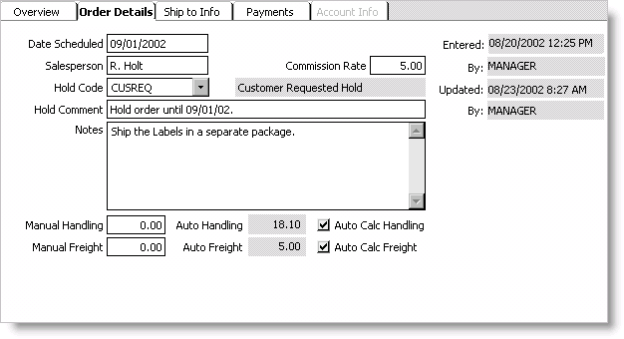
Date Scheduled
Enter an order's scheduled delivery date. The date you enter is for information only and is not used for processing an order.
Salesperson
Enter the name of the salesperson who took the order. The name you enter is for information only and is not used for processing an order.
Commission Rate
Enter a salesperson's commission rate for an order. The commission rate you enter is for information only and is not used for processing an order.
Hold Code
Select an order hold code from the drop-down list; hold codes are defined on the HOLD_CODES general lookup/validation table.
A Hold Code prevents an order from being processed, and orders on hold do not display on processing windows. As an indication that an order has been placed on hold, Hold displays next to the Status field on the Overview tab. Once you remove an order's Hold Code, the order is released to its appropriate order processing stage and displays on the order processing window.
To view all orders on hold, run the Orders On Hold report from the Generate reports window (from Orders, select Generate reports, select Order Status, and select Orders On Hold).
Hold Code Description
(read only) Displays a description of the selected order hold code.
Hold Comment
Enter a comment about why an order is on hold.
Notes
Enter any additional comments about an order.
Note: Do not enter special characters (such as square brackets) in the Notes field. Entering special characters generates an error message and does not allow an order to be completed.
Manual Handling
Add a handling charge or override the automatic handling charges generated for an order. You must disable the Auto Calc Handling option to enter a manual handling charge.
Auto Handling
(read only) Displays an order's automatic handling charge when the Auto Calc Handling option is enabled. The amount that displays in the Auto Handling field is dependent on the parameters defined for the Automatic Calculation of Handling Charge option on the Add-on Charges window (from Orders, select Set up module, and click Add-on Charges).
You can override an automatic handling charge in the Manual Handling field once the Auto Calc Handling option is disabled.
Auto Calc Handling
This option enables automatically if the Automatic Calculation of Handling Charge option is enabled on the Add-on Charges window (from Orders, select Set up module, and click Add-on Charges).
Disable the Auto Calc Handling option if you want to enter a manual handling charge in the Manual Handling field.
Manual Freight
Add a freight charge or override the automatic freight charges generated for an order. You must disable the Auto Calc Freight option to enter a manual freight charge.
Auto Freight
(read only) Displays an order's automatic freight charge when the Auto Calc Freight option is enabled. The amount that displays in the Auto Freight field is dependent on the parameters defined for the Automatic Calculation of Freight Charge option on the Add-on Charges window (from Orders, select Set up module, and click Add-on Charges).
You can override the automatic freight charge in the Manual Freight field once the Auto Calc Freight option is disabled.
Auto Calc Freight
This option enables automatically if the Automatic Calculation of Freight Charge option is enabled on the Add-on Charges window (from Orders, select Set up module, and click Add-on Charges).
Disable the Auto Calc Freight option if you want to enter a manual freight charge in the Manual Freight field.
Restocking
(Not shown in example, applies only to Credit Memo type orders) Add a restocking charge or override the automatic restocking charges generated for an order. The amount that displays in the Restocking field is dependent on the parameters defined for the Automatic Calculation of Restocking Charge option on the Add-on Charges window (from Orders, select Set up module, and click Add-on Charges).
You can override the automatic restocking charge in the Restocking field once the Auto Calc Restocking option is disabled.
Auto Calc Restocking
(Not shown in example, applies only to Credit Memo type orders) This option enables automatically if the Automatic Calculation of Restocking Charge option is enabled on the Add-on Charges window (from Orders, select Set up module, and click Add-on Charges).
Disable the Auto Calc Restocking option if you want to enter a manual restocking charge in the Restocking field.
Entered
(Display only, system generated) Displays the date and time an order was entered.
By
(Display only, system generated) Displays who entered an order.
Updated
(Display only, system generated) Displays the last date and time an order was updated.
By
(Display only, system generated) Displays who last updated an order.