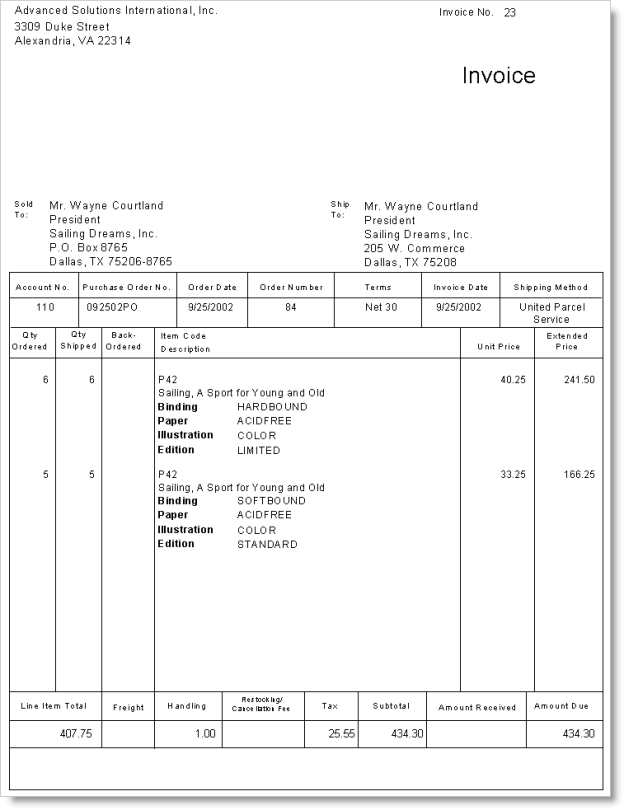Invoice orders window
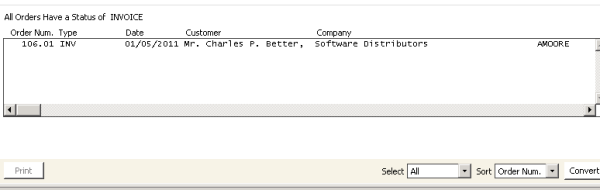
To invoice orders
- From Invoice orders window, select the order(s) you want to invoice. To edit an order, double-click it to open the order on the Order Entry window.
- Click Convert. A message displays asking if you want to invoice the order(s) and mark them as completed.
- Click Yes to invoice the order(s). The Enter Invoice Date window opens.
- (optional) Edit the invoice date, if necessary.
- Click OK to invoice the order(s).
- (optional) If you are using batch control and have enabled the Create New Batch for Invoicing option on the Order Status Defaults window, a message displays stating that a new batch for order invoicing is going to be created by the system.
- Click Yes to continue.
- Click OK.
The Batch # has been created for invoicing message displays with the specified batch number.