Order Selector window
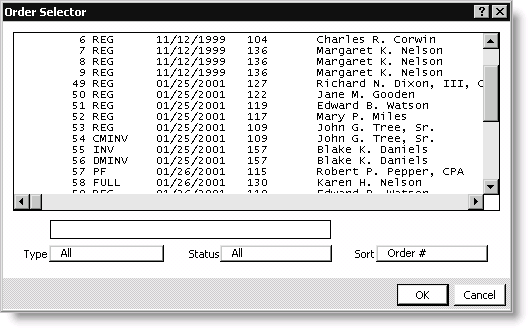
Orders
Lists all of the orders entered in the system.
Search
Enter the 'Ship to' customer's complete or partial last name.
Type button
(Defaults to All) Click to display a drop-down list of order types defined on the Set up order types window (from Orders, select Set up tables > Order types). Select the order type by which you want to search.
Status button
(Defaults to All) Click to display a drop-down list of each system-defined order status. Select the order status by which you want to search.
Sort button
Click to sort the orders returned by your search. Select from one of the following sort options:
- Order # - (default) Sorts all orders by order number.
- Order Date - Sorts all orders by order date.
- Type - Sorts all orders by order type.
- Customer - Sorts all orders alphabetically by last name.
- Company - Sorts all orders by company name.
- Status - Sorts all orders by order status.
- Entered By - Sorts all orders by operator name or number.
To open an order
Follow this procedure to open an existing order if you know the order number.
- From Orders, select Enter and edit orders to open the Enter and edit orders window. The Overview tab displays by default.
- Click Open or Find.
- Enter the order number in the Order field.
- Click OK.
To find an order using an invoice number
Follow this procedure to open an invoiced order if you know the order's invoice number.
- From Orders, select Enter and edit orders to open the Enter and edit orders window. The Overview tab displays by default.
- Click Open or Find.
- Enter the invoice number in the Invoice # field (select the Find icon to look up the invoice number).
- Click OK to open the order on the Enter and edit orders window.
To find an order using the 'Bill to' customer's ID
Follow this procedure to open an existing order if you know the 'Bill to' customer's ID.
- From Orders, select Enter and edit orders to open the Enter and edit orders window. The Overview tab displays by default.
- Click Open or Find.
- Press Tab to go to the Bill to ID field, and enter the 'Bill to' customer's ID (select the Find icon to look up an ID).
- Click OK. The Order Selector window opens and displays a list of orders for the 'Bill to' customer's ID.
- Select the order you want to open from the Orders field.
- Click OK to open the order on the Enter and edit orders window.
To search for an order
Follow this procedure to search for and open an existing order for which specific order information is not available.
- From Orders, select Enter and edit orders to open the Enter and edit orders window. The Overview tab displays by default.
- Click Open or Find.
- Select the Order field's Find icon to open the Order Selector window.
- Search for an order using one of the search methods.
- Select the order you want to open from the Orders field.
- Click OK to open the order on the Enter and edit orders window.
Procedure reference
There are three different methods that you can use to search for an order:
- Search from a list of all existing orders by clicking OK on the Order Selector window to display a list of all existing orders.
- Narrow your search according to the 'Ship to' customer's last name:
- Enter the 'Ship to' customer's complete or partial last name in the Search field. If you enter a complete last name, all orders display for anyone having that last name. If you enter a partial last name or the first letters of a last name, all orders display for anyone whose last name begins with those letters.
- Click OK.
- Narrow your search according to a specific order type and/or order status:
- Click Type or Status to narrow your search to a specific order type or status, respectively.
- Click Sort to sort the search results.
- Click OK.