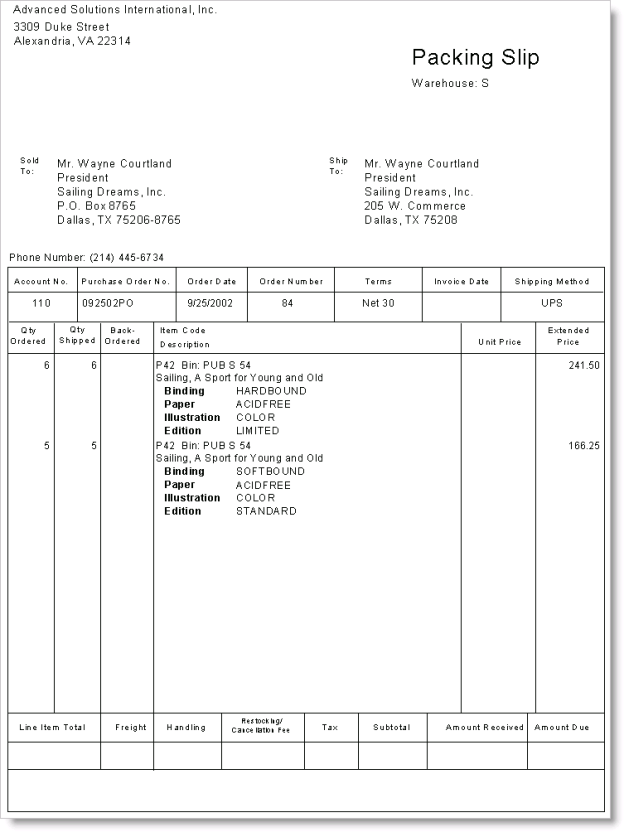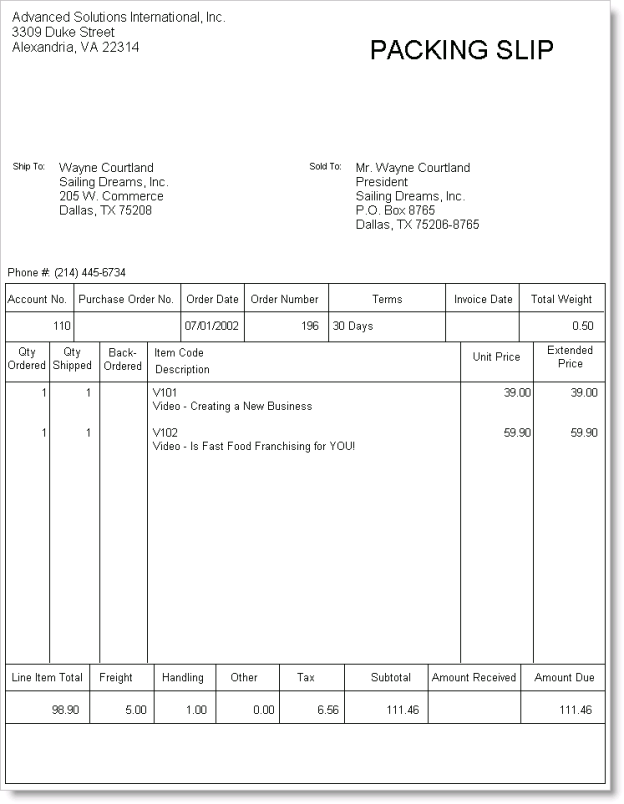Print shipping papers window
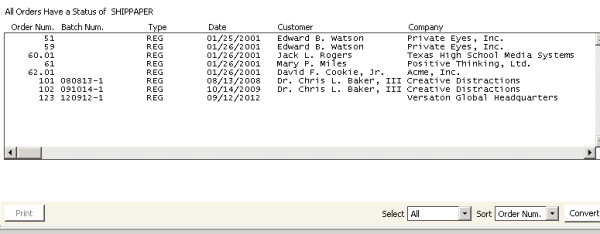
To print shipping papers
- From Print shipping papers window, select the order(s) for which you want to print shipping papers. To edit an order, double-click it to open the order on the Order Entry window.
- Click Convert. A message displays prompting you to confirm printing the shipping papers.
- Click Yes to print the shipping papers. The following is a sample shipping paper:
Note: If you are converting multiple shipping papers and screen is the report destination, canceling the job before all shipping papers are processed will cause errors. These errors will occur for every shipping paper that was not processed, and the unprocessed shipping papers will not print. However, each order still will proceed to the Ship orders stage.