Product Detail window
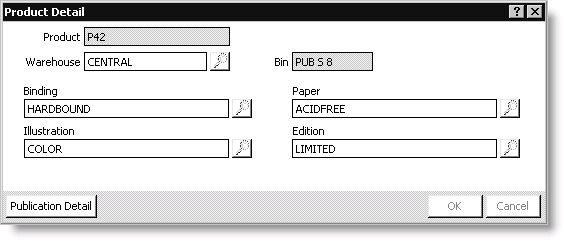
Product
(read only) Displays a selected product's code.
Tax Code
(Not shown in example, VAT only) Use this field to override the default tax code assigned to a product.
VAT
(Not shown in example, display/VAT only) Displays the tax amount based on the product price and tax rate.
Warehouse
(Multi-Warehouses only) Use this field to override the default warehouse from which a product will ship. A product's default warehouse can be overridden only with a warehouse that is pre-defined for the product.
Bin
(Display/Multi-Warehouses only) Displays the specific warehouse bin in which a product is stored.
User-Defined fields
(UF_1 through UF_4) Enter specific order information for a product, or select the Find icon to look up any predefined data.
Publication Detail button
(optional) Opens the Publication Detail window. The Publication button displays only if the following two conditions are true:
- The Use Publication Demographics option is enabled on the Set up product categories window (from Orders, select Set up tables > Product categories).
- At least one field is populated with data on a product's Publication Demographics window.
To enter detailed product information
- From Orders, select Enter and edit orders to open the Enter and edit orders window. The Overview tab displays by default.
- Enter a new order (see Entering orders), or open an existing order (see Finding orders).
- While in the edit mode, double-click the product line-item for which you want to enter specific order information. The Product Detail window will open.
- (Optional, only if using Multi-Warehouses) Override the product's default Warehouse if necessary:
- Enter a Warehouse; or
- Select the Warehouse fields Find icon, and select a warehouse with sufficient inventory to fill the order.
- Enter the product's specific order information in the available user-defined fields, or select the user-defined fields' Find icons to look up any predefined general lookup/validation data.
- Click OK to close the Product Detail window.
- Click Save to save the order information.
Note: The user-defined field labels are set up according to product category on the Set up product categories window (from Orders, select Set up tables > Product categories).