Product Find window
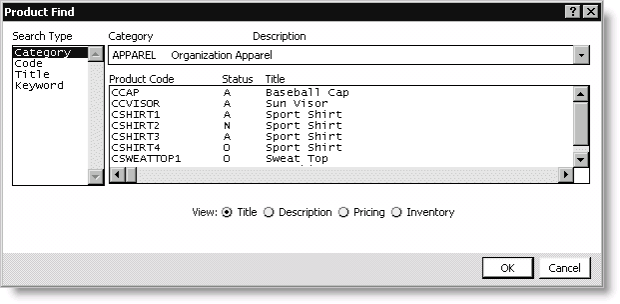
Search Type
Select from the list of iMIS-specified search types: Category, Code, Title, and Keyword. The Product Find window's format is dependent on which Search Type is selected:
- Category - Select to search by product category. The Category drop-down list displays above the Product Code drop-down list when the Category search type is selected.
- Code - Select to search by product code.
- Title - Select to search by product title.
- Keyword - Select to search by keyword in the product title and/or description. The Title and Description options and the Search For field display at the bottom of the Product Find window when the Keyword search type is selected.
Category
(Displays when the Category search type is selected) Select from a list of product categories. Both the Category code and Description display for each defined product category.
Product Code
Select from a list of products. This field always displays a product's Product Code. The other product data that displays is dependent on the search type selected and the View option enabled.
Status
Displays a product's status code.
View
- Title - (default) Displays a product's title in the Product Code field.
- Description - Displays a product's description in the Product Code field.
- Pricing - Displays a product's pricing information in the Product Code field. Both Regular and Non-Member pricing appear.
- Inventory - Displays a product's inventory information in the Product Code field. A product's On Hand, Reserved, Commttd, Avail, and On Order quantity appears.
Title
(Not shown in example, displays when the Keyword search type is selected) Enables keyword searching on a product's title.
Description
(Not shown in example, displays when the Keyword search type is selected) Enables keyword searching on a product's description.
Search For
(Not shown in example, displays when the Keyword search type is selected) Enter the keyword for which you want to search.