Manage products window
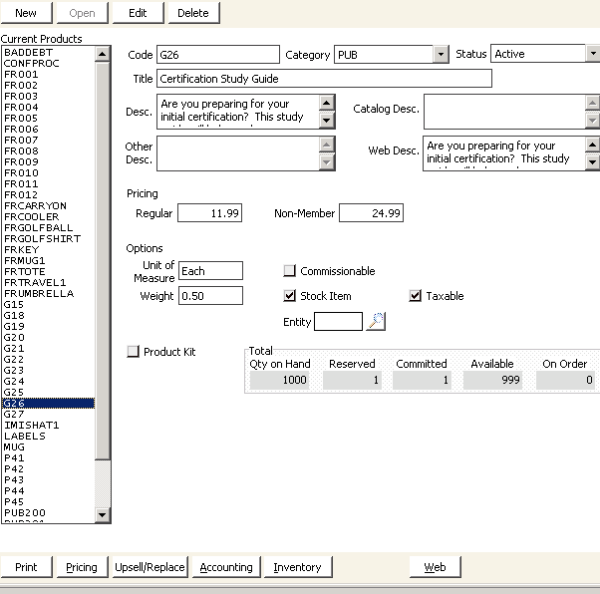
Current Products
Lists all of the defined product codes. Select a product code from the drop-down list to view the product's details on the Manage products window.
Code
(required) Enter a specific code for an individual product.
Category
(required) Select a product's category from the drop-down list. Product categories are defined on the Set up product categories window (from Orders, select Set up tables > Product categories).
Status
Select a product's status from the drop-down list. The default status for all new products is Active, and you can assign the following status codes to your products at any time during a product's life cycle:
- Active (A)
- Inactive (I)
- Mark for Deletion (D)
- Not Available (N)
- Out of Production (O)
See Product Status Codes for more on product status code functionality.
Title
Enter a brief, descriptive product title. A product's title displays next to the product's code on windows and reports; product titles can be edited when entering orders.
If the Print 1st Line Desc on Statement option is enabled on the AR/Cash Set up module window (from AR/Cash, select Set up module), the product title entered in the Description field on the Overview tab of the Enter and edit orders window prints on invoices and statements. The product title entered in the Description field also displays on the AR/Cash tab on the Manage customers window and on the AR/Cash Enter and edit cash receipts window. If the Print 1st Line Desc on Statement option is disabled on the AR/Cash Set up module window, only the order number prints on statements and displays on windows.
Description Fields
All description fields hold product descriptions, to a maximum of 5000 characters:
- Desc
- Catalog Desc
- Other Desc
- Web Desc
Enter the description to display on the Product Detail page; otherwise, the web page uses the Desc text, if any.
Enter the product description to be seen by staff. The text entered in the Desc field does not appear on printouts, but it will appear on the product's web description if none exists in Web Desc.
Unused.
Unused.
Pricing
- Regular - Enter a product's default unit price. The price entered in the Regular field will apply for all customers unless you enter a different price in the Non-Member field. You can override a product's default price at order entry.
- Non-Member (optional) - Enter a product price for non-member customers. This price applies automatically when you sell a product to any customer with Non-Member status, allowing you to avoid most manual price overrides.
- Fair Market Value (Displays only when the Premium option is enabled) - Enter a fair market value for a product used as a premium. You must enter a value in this field, which can be 0.00. The default value is 0.00.
The Use Member Pricing option on the Overview tab of the Enter and edit orders window allows you to apply Regular product pricing for non-member customers.
If the Non-Member field is blank, a product's price defaults to the value entered in the Regular field for non-member customers. You can override a product's default price at order entry, and the Use Member Pricing option on the Overview tab of the Enter and edit orders window allows you to apply Regular product pricing for non-member customers.
Options
- Unit of Measure - Enter a product's unit of measure, such as individually, each, foot, yard, sheet, book, or pack.
- Commissionable - Enable if a product's sale generates a commission.
- Comm % - (Displays only when the Commissionable option is enabled) Enter the commission percentage a product's sale will generate.
- Weight - Enter a product's weight. When defining product kits, be sure to enter a Weight. Freight by weight charges will not calculate for a product kit unless a weight has been defined, regardless of whether weight has been defined for the individual kit components.
- Stock Item - Enable to indicate that a product is stored in inventory. When the Stock Item option is enabled, both products in inventory and backorders are tracked in the Qty on Hand, Reserved, Committed, Available, and On Order fields on the Manage products window.
- Taxable - Enable if a product is taxable. When the Taxable option is enabled, iMIS automatically calculates any applicable taxes for a product according to the tax code entered for an order. When defining a new product, the Taxable option on the Manage products window enables by default if the Taxable option on the Set up product categories window is enabled for the new product's category.
- Premium - Enable this option to use a product as a premium for gifts and pledges. This option only displays only if Allow Premiums as Products is enabled on the Fundraising Set up module page.
- Default Warehouse - (Required/Displays only if using Multi-Warehouses) Enter a stock item's default warehouse location. Select the Find icon to look up a warehouse; warehouse locations are defined in the Set up warehouses window (from Orders, select Set up warehouses).
- Entity - (Optional/displays only if Multiple Entities is enabled on the AR/Cash Set up module window) Enter an owner entity for an individual product. Select the Find icon to look up an entity; entities are defined in the Org Codes field on the Organization Names window (select File > System Setup, and click Organization Names).
When an order is generated for a product used as a Fundraising premium, the Notes field on the Order Details tab of the Enter and edit orders window displays the text “Premium order for Transaction TransNum, Batch BatchNum” (for example, Premium order for Transaction 1438, Batch 08062004). See Fundraising for the Staff site for details about using premium products.
The Default Warehouse field displays only if a product is a stock item and the Enable Multi-Warehouses option is enabled on the Inventory System Setup window (from Orders, select Set up module, and click Inventory). If a default warehouse is defined on the Inventory System Setup window, the Default Warehouse field defaults to the warehouse defined on the Inventory System Setup window. A product's default warehouse can be overridden at order entry on the Product Detail window with a warehouse that is pre-defined for the product.
Individual warehouses are set up for products on the Warehouses window (from Orders, select Manage inventory > Manage products, select a product from the list of Current Products, and click Warehouses).
An Entity value can be left blank if the entity owner is the same as the default Orders entity assigned on the AR/Cash Set up module window.
See Understanding Multiple Entities and Orders for more on product-level entities.
Product Kit
Enable if a product is a kit. A kit is a group of individual products sold as a single unit. The Product Kit option displays only if your system is licensed for product kitting.
Kit button
(displays only when the Product Kit option is enabled) Opens the Kitting window used for defining product kits.
Total
The totals are display only:
- Qty on Hand - the total number of products in inventory. If using Multi-Warehouses, Qty on Hand includes the total number of products in inventory across all warehouses.
- Reserved - the number of products that are in “open order” status, including backorders. If using Multi-Warehouses, Reserved includes the total number of products reserved across all warehouses.
- Committed - the number of shippable products in inventory excluding backorders. If using Multi-Warehouses, Committed includes the total number of products committed across all warehouses.
- Available - the number of products on hand excluding reserved products. If using Multi-Warehouses, Available includes the total number of products available across all warehouses.
- On Order - the number of products on order from suppliers. If using Multi-Warehouses, On Order includes the total number of products on order across all warehouses.
The number of products displayed depends on the number of products entered in the On Order field on the Inventory / Warehouses window (click Inventory / Warehouses on the Manage products window).
Pricing button
Opens the Special Pricing window used for setting up specific product price calculations.
Upsell/Replace button
Opens the Upsell/Replace window used for designating Upsell, Cross-sell, and Replacement items for products.
Accounting button
Opens the Accounting window used for entering product account information.
Inventory / Warehouses button
- Inventory button - (Disabled for non-stock items) Opens the Inventory window used for entering product inventory information. The Inventory button displays and replaces the Warehouses button when Multi-Warehouses is disabled.
- Warehouses button - (Disabled for non-stock items) Opens the Warehouses window used for entering inventory information for a product's individual warehouses. The Warehouses button displays and replaces the Inventory button when Multi-Warehouses is enabled.
Publication button
Opens the Publication Demographics window used for defining additional information for publications. The Publication button displays only if the Use Publication Demographics option is enabled for a product's category on the Set up product categories window (from Orders, select Set up tables > Product categories).
Web button
Opens the Web Options window to display a product on the Web.
To edit a product
When editing a product that is a stock item, you cannot disable the Stock Item option if the product has inventory in stock. A product's inventory must be reduced to zero if you want to indicate the product is no longer a Stock Item. For additional information, see To enter inventory adjustments.
- From Manage products window, select the product you want to edit from the list of Current Products.
- Click Edit.
- Make any necessary changes.
- Click Save.
Note: If you want to change pricing for a product that has been published on the web with pricing, we recommend making changes in the Staff site. When you make pricing changes in the Desktop, the cache is only refreshed based on the Cache duration configuration value. When you make pricing changes through the Staff site, the changes are published immediately.
Note: This does not apply when you initially create the product or initially define pricing for the product using the Desktop.
To delete a product
You can delete a stock item only if all inventory quantities are zero. When you delete a product, all of the product's Upsell/Cross-sell/Replacement records also are deleted.
- From Manage products window, select the product you want to delete from the list of Current Products.
- Click Delete. You are prompted to verify deleting the product.
- Click Yes to delete the product.
To define a product
- From Manage products window, click New.
- Define the product:
- Enter a Code for the product. The product code should not contain any spaces or special characters other than an underscore.
- Select a product Category from the drop-down list of available categories.
- Enter a Title for the product.
- Enter any applicable product descriptions:
- Enter a general product description in the Desc field.
- Enter a product description for a product catalog in the Catalog Desc field.
- Enter any other product description in the Other Desc field.
- Enter the product's Pricing information:
- Enter a default price for the product in the Regular field.
- (optional) Enter a Non-Member price for the product if applicable.
- Enter the product's Options:
- Enter the product's Unit of Measure, such as each or sheet.
- (optional) Enable the Commissionable option if a product's sale generates a commission (enter a commission percentage in the Comm % field if you enable the Commissionable option).
- Enter the product's Weight.
- Enable the Stock Item option.
- (optional) Enable the Taxable option if the product is taxable.
- (Optional/For use with Fundraising) Enable the Premium option to use the product as a premium for gifts and pledges, and enter a Fair Market Value.
- (Multi-Warehouses only) Enter the product's Default Warehouse location if you are using Multi-Warehouses. Select the Find icon to look up a warehouse.
- (Multi-Entities only) Enter an Entity for the product.
- Click Save.
Note: If products are used only as kit components, you do not need to enter prices for the individual products that make up the kit. Only the kit itself requires product pricing information.