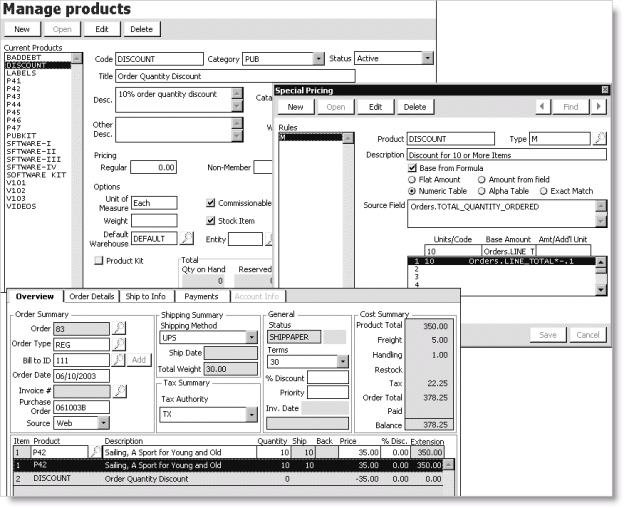Special Pricing window for Orders
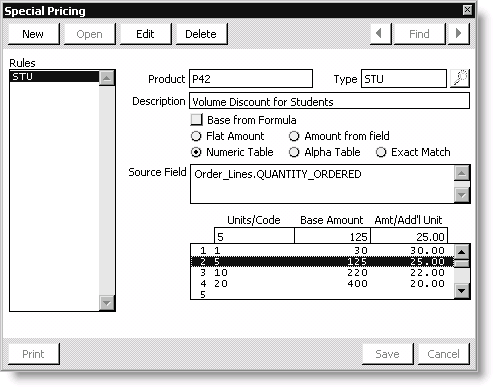
Rules
Lists a product's special pricing rules according to customer type.
Product
Displays the product code to which the special pricing applies.
Type
Enter the customer type to which the product special pricing will apply. Select the Find icon to look up a customer type.
Description
Enter a description of the special pricing rule. This field is for reference only and does not display on any bills or reports.
Base from Formula
(Applicable only for a Numeric Table, Alpha Table, or Exact Match) Enable when you enter a formula (calculation) and not a flat amount in the Base Amount field.
Flat Amount
Enable when defining a single, set price for a specific customer type. If you enable this option, you must enter the price for the specific customer type in the Base Amount field.
Amount from field
Enable to reference an exact cost based on a specific field value or to enter a formula to calculate a cost based on a specific field value. If you enable this option, the Orders and Order_Lines tables are the only tables you can reference in the Source Field.
Numeric Table
Enable to vary costs according to numeric values, such as special rates based on volume. The Numeric Table supports a maximum of 20 rows and calculates unit costs according to the quantity range defined in the table, such as reduced price rates based on quantity ordered.
When setting up each row (each special price break) in the Numeric Table, the value in the Base Amount field must equal the value in the Units/Code field multiplied by the value in the Amt/Addl Unit field.
Alpha Table
Unused.
Exact Match
Unused.
Source Field
Enter the field from the Orders or Order_Lines table you are referencing when you enable the Amount from, Numeric Table, Alpha Table, or Exact Match option.
Units/Code
(Applicable only for a Numeric Table, Alpha Table, or Exact Match) Enter the minimum number of units purchased that will receive the special pricing discount defined in the Amt/Addl Unit field. The value in the Units/Code field multiplied by the value in the Amt/Addl Unit field must equal the value in the Base Amount field for each row in a Numeric Table.
Base Amount
Enter the amount you are charging for product(s). The amount you enter in the Base Amount field depends on the special pricing option you are using:
- Flat Amount - If you enable the Flat Amount option, the amount entered in the Base Amount field determines the actual amount a specific customer type is charged for a product. For example, if you charge student customers a reduced amount, such as $20 for a magazine subscription, you would enter 20 in the Base Amount field.
- Numeric Table - If you enable the Numeric Table option, the value in the Base Amount field must equal the value in the Units/Code field multiplied by the value in the Amt/Addl Unit field.
For example, say you want to define a price break of $5.00 on a $25.00 product for customers when they purchase 10 or more products. You would enter 10 in the Units/Code field, 200 in the Base Amount field, and 20 in the Amt/Addl Unit field. Customers then would be charged $20.00 per product for each product order of 10 or more units.
Amt/Addl Unit
(Applicable only for a Numeric Table) Enter the unit cost of the special price break; the unit cost entered determines the unit cost for the quantity range. The value entered in the Amt/Addl Unit field multiplied by the value in the Units/Code field must equal the value in the Base Amount field.
To define product special pricing
Some pricing rules require an understanding of iMIS tables and fields.
- From Orders, select Manage inventory > Manage products to open the Manage products window.
- From the list of Current Products, select the product for which you want to define special pricing.
- Click Pricing to open the Special Pricing window.
- Click New.
- Enter a customer type in the Type field (select the Find icon to look up a customer type).
- Enter a Description of the special pricing rule.
- Define your special pricing rule.
- Click Save.
To generate purchase quantity discounts
iMIS allows you to generate discounts according to the number of products a customer purchases (excluding freight and handling charges and any applicable taxes). The more products a customer purchases, the greater the discount.
- From Orders, select Manage inventory > Manage products to open the Manage products window.
- From the list of Current Products, select the product for which you want to define special pricing.
- Click Pricing to open the Special Pricing window.
- Click New.
- (required) Enter a customer type in the Type field (select the Find icon to look up a customer type).
- Enter a Description of the special pricing rule.
- Enable the Numeric Table option to display the Base from Formula option and the Source Field, Units/Code, Base Amount, and Amt/Addl Unit fields.
- Enter Order_Lines.QUANTITY_ORDERED in the Source Field field.
- Define a price break based on order quantity:
- In the Units/Code field, enter the minimum number of units to be charged the value defined in the Amt/Addl Unit field.
- Enter the correct value in the Base Amount field; the amount entered must equal the number of units in the Units/Code field multiplied by the unit price in the Amt/Addl Unit field.
- In the Amt/Addl Unit field, enter the unit cost. The unit cost entered determines the unit cost for the quantity range.
- Press Tab, and repeat this process until you have set up all price breaks for the customer type. Each line will represent a different price break based on order quantity.
- Click Save.
- Repeat this process for each customer type for which you want to generate purchase quantity discounts.
Procedure reference
In the following example of purchase quantity discounts, units 1 - 4 cost $32.00 per unit, units 5 - 9 cost $30.00 per unit, units 10 - 19 cost $25.00 per unit, and units 20 and above cost $22.00 per unit.
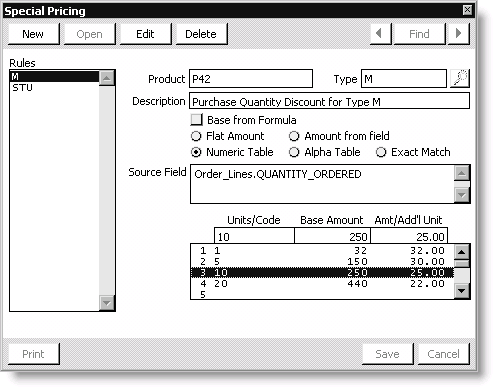
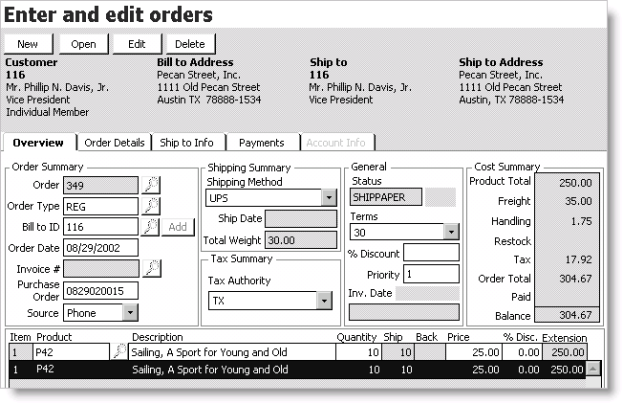
To generate discounts based on total quantity ordered
iMIS Orders allows you to set up price discounts according to customer type and total quantity ordered. Unlike purchase quantity discounts, total quantity discounts apply to all products ordered and not just to one specific type of product. For example, you could set up and apply a 10% discount to an order (excluding freight and handling charges and any applicable taxes) for specific customers who purchase 10 or more products.
Defining a total quantity discount is a two part process:
- Assign a DISCOUNT product to a specific product category.
- Define the parameters for the DISCOUNT product for each customer type on the Special Pricing window.
Once you define the parameters for the DISCOUNT product, you can apply the discount to orders placed by specific customer types. A total quantity DISCOUNT is applied to an order by entering the DISCOUNT just as a product is entered.
- From Orders, select Manage inventory > Manage products to open the Manage products window.
- Define a DISCOUNT product:
- Click New.
- Enter DISCOUNT for the product Code.
- Select the product Category for which you want to define the discount, such as PUB.
- Enter a Title for the DISCOUNT product.
- Enter a description of the DISCOUNT product in the Desc field.
- Click Save.
- Select DISCOUNT from the list of Current Products.
- Define the quantity discount for the DISCOUNT product:
- Click Pricing to open the Special Pricing window.
- Click New.
- Enter a customer Type (select the Find icon to look up a type).
- Enter a Description of the discount.
- Enable the Numeric Table option to display the Base from Formula option and the Source Field, Units/Code, Base Amount, and Amt/Addl Unit fields.
- In the Source Field, enter Orders.TOTAL_QUANTITY_ORDERED.
- In the Units/Code field, enter the minimum number of units for which you want the discount to generate.
- In the Base Amount field, enter Orders.LINE_TOTAL*-.1 (press Ctrl+Z to expand the field to enter the information).
- Click Save.